Managing Motor Vehicle Reports
When managing a Motor Vehicle Report, you can review the information previously submitted through the Supervisor Portal. You also have the capability of adding important details to the report.
Managing Motor Vehicle Reports
When managing a Motor Vehicle Report, you can review the information previously submitted through the Supervisor Portal. You also have the capability of adding important details to the report.
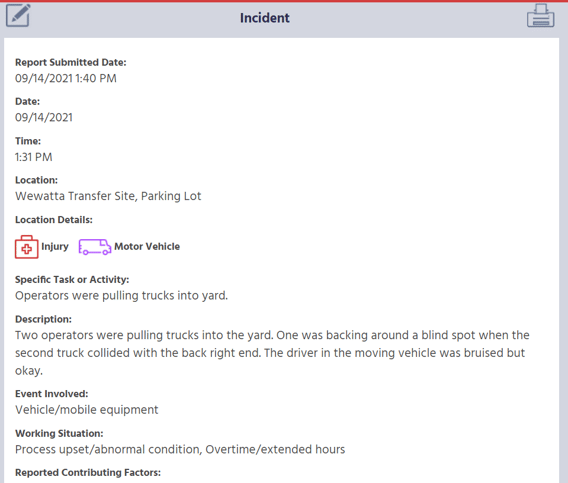
Accessing Incident Report Details
From the Report Management menu, the second tile from the left will be labeled Incident Report. On this tile, you will see the name of the person that submitted the report, their employee ID number, and job title. Under this information, you will see INCOMPLETE. Once the report has been closed, this will change to COMPLETE. For more information on closing a report, click here
To see the report details and to add information, click the Incident Report tile. The details of the report will appear on the right of the page.
Managing Motor Vehicle Reports
The first portion of the Incident report will display information that was submitted in the original report. If the report included a motor vehicle accident, you will see the heading Motor Vehicle Accident within the Incident report summary. Below this heading, you will see the information that has already been submitted for the report.
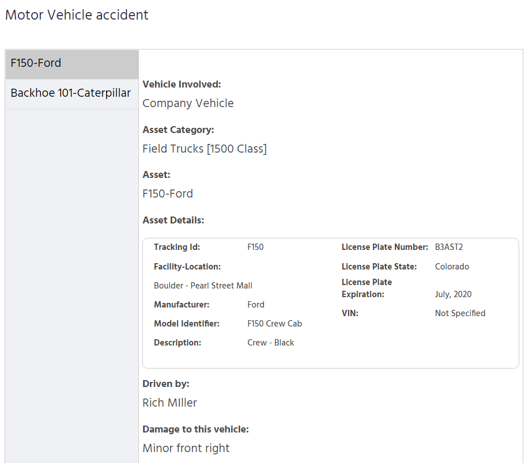
At the end of the previously completed section, you will see a series of questions to answer. If a question is not applicable, leave it blank.
Is the Motor Vehicle accident DOT-Recordable?
-png.png?width=550&name=Blank%20diagram%20-%20Page%201%20(17)-png.png)
Any accident involving a commercial motor vehicle that meets the following criteria will be considered a DOT-recordable accident:
- There was a fatality involved.
- There was a bodily injury in which a person received emergency medical attention away from the scene of the accident.
- One or more vehicles involved in the accident had to be towed away from the scene.
Depending on whether the accident was DOT-Recordable, click either Yes or No.
What was involved with the accident?
Select all that apply:
- Fatality
- Bodily injury in which that person receives immediate medical attention away from the scene of the accident
- At least one of the vehicles involved in the accident had to be towed from the scene
Suggested Improvements
The initial Incident Report will have a section for suggested improvements which you can review at the bottom of the page.
Saving Reports
Once all questions have been reviewed and completed, click Save.
Printing Reports
To print the Close Call Report, click the printer icon at the top right-hand corner of this page and then follow your computer’s printing instructions.
Editing Reports
To edit any portion of the report that was originally submitted in the initial report:
- Click on the edit icon found at the top left-hand corner of this page.
- Once changes have been made, click Save at the bottom of the page.
To exit editing mode without saving changes:
- Click the “X” at the top-right corner of the report.
- A pop-up window will appear, “Do you want to save the report?”
- Click Yes to save your changes or No to not save your changes.
Additional Questions for Other Types of Incidences
If other types of incidences were selected in the initial report, additional questions may be generated on this page to review and complete.
For more information on managing the different types of Incidence Reports, click the links below.
(Link to Managing Injury Reports)
(Link to Property Damage Reports)
