Closing Reports
Learn how to close reports from the report management page including becoming familiar with indicators of a closed report.
Closing Reports
Once you have gathered all the information for a report—including witness reports, investigations, cost summaries, and any required regulatory reports—and no further action for the report is needed, you can close the report.
-png.png)
Closing Reports
- From the Report Management page, at the top of the page, you will see a textbox Close Report.
- Click Close Report and a pop-up window will appear, “Are you sure you’d like to close this incident?”
- To continue closing the report, click Yes.
- To cancel the closing of the report, click No and you will be returned to the Report Management page.
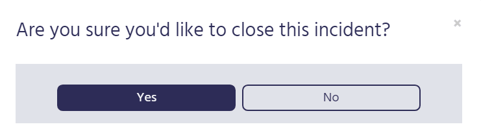
Indicators of a Closed Report
Once a report is closed:
- From the Supervisor Portal screen, you will see the report status as “Closed” in the far-right column under STATUS.
-png.png)
- From the Report Management page, the incident number on the top left will be highlighted in green and will say the report number “is closed.”

- From the Report management page, on the report tile, you will also see that INCOMPLETE will turn to COMPLETED. (see below)
-png.png?width=351&name=Blank%20diagram%20-%20Page%201%20(26)-png.png) Incomplete Report Items
Incomplete Report Items
If you attempt to close a report that has items that are incomplete, a pop-up window will appear, “You must complete the following items before you can close this report.” Below you will see a bullet list of all items that need to be completed before closing the report.
- Example: “Close or complete all Corrective/Preventative Actions” or “Indicate that you have called OSHA by selecting Yes in the red banner at the top of the report.”
To exit this window, click Ok and you will be returned to the report to make the necessary changes before closing the report.
Re-Open A Report
If you would like to re-open a report that was previously closed, from the Report Management menu, at the top of the page you will see a text box Re-Open Incident. This will now list the report as “Open.”
