2022.8 Release Notes - Credentials Module Improvements, Delete or Reopen Forms, Use Same Locations Across Facilities, and Supervisor Role Changes
This release includes improvements to the Credentials module and how credentials are assigned. Other updates include reopening or deleting completed forms and reusable locations across facilities.
IMPORTANT - PLEASE READ
All users must be on the latest version in order to continue use. The application will prompt all users to update the next time they open the app, so long as they are connected to the Internet.
- 2.4.35 (Current Version)
All users must update to the most recent version of the mobile application in order to continue use.
For more information on how to check your version number, click here.
The link above will also include instructions on how to update your mobile app, information for IT teams managing company devices, and the outcome of not updating your app to the latest version.
If you do not have the latest version of the Sospes mobile app, when you open the app, you will be prompted to update to the latest version. Follow the instructions on your phone to update to the newest version.
Credentials Module Improvements
Sospes has changed and improved the way credentials assignments are managed. Employee groups are now incorporated as the sole way of assigning credentials as required from employees. We have updated the knowledge base on how this process works, click on the link below to view.
Delete or Reopen Completed/Submitted Forms
Completed forms can now be deleted, reopened and edited by any user with the Form Deletion role. This is useful for when forms are submitted with errors or need adjustments. This function should be treated similarly to the Incident Editor role in that it should be reserved authorized persons in your organization. This functionality is only available on the web version of Sospes.
How to assign the Form Deletion role
The Form Deletion role is assigned to any user just like any other role.
- Go to the Admin page.
- Go to the Users tab.
- Filter and select the user you are wanting to assign the role to.
- On the right hand side of the user's profile, use the dropdown arrow to find the role.
- Select "Form Deletion", then press "+" and save changes at the bottom.
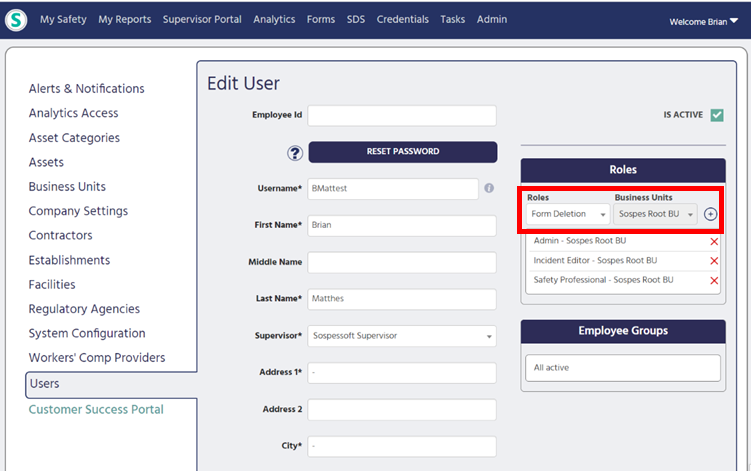
Reopening/Deleting Completed Forms
Users with the Form Deletion role will notice two additional icons next to each form under the Forms section on go.sospes.com. While all users have the ability to Print a completed form, Form Deletion users also have the Reopen and Delete button.
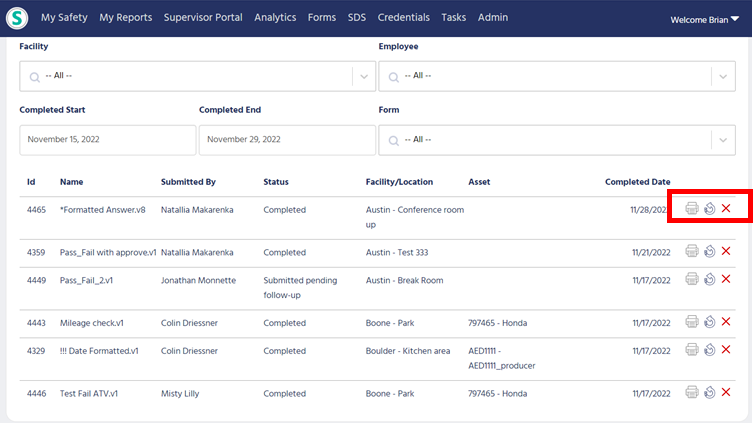
Reopening a Completed Form
Reopening a form will change it from Completed and move it back to the Open Forms tab, as if it were never submitted. It will reappear in the Open Forms section for the user who originally submitted it. However, the user will not receive a notification when a completed form has been re-opened. Clicking on the Reopen Form button will prompt a confirmation message which will give the Form Deletion user the ability to add a comment on why it was reopened. This comment will appear as an Approver's Comment on the final form and will be visible to the the original creator of the form when they view it next. Any tasks associated with a reopened form will be kept but their association with the specific submission of the form will be lost.
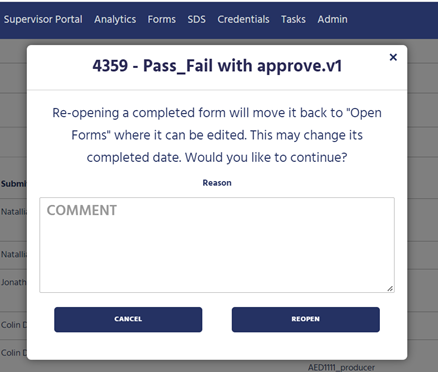
Important Reminder: Submitted By and Completion Date will always reflect the name of last person to save or submit the form as well as when they did it. (. i.e. if a user with the Form Deletion role reopens, then resubmits someone else's form then original name and completed date will be overwritten.)
Delete Function
Deleting a completed form can be completed by simply clicking the red X next to the form you wish to delete. Doing so will prompt you to confirm that you want to delete the specific instance of that form, after confirming that form will no longer exist and not be visible anywhere, including in analytics.
Print Function
The last icon is the printer, any user can use this function. This works the same as before and allows you to print out the report itself. Reminder from above, the print view will include the comments and notes regarding why it was rolled back.
Reusable Location Names
Users with the Admin role now have the ability to use the function .This will allow users to reuse locations across the entire organization, when adding or editing locations within a facility.
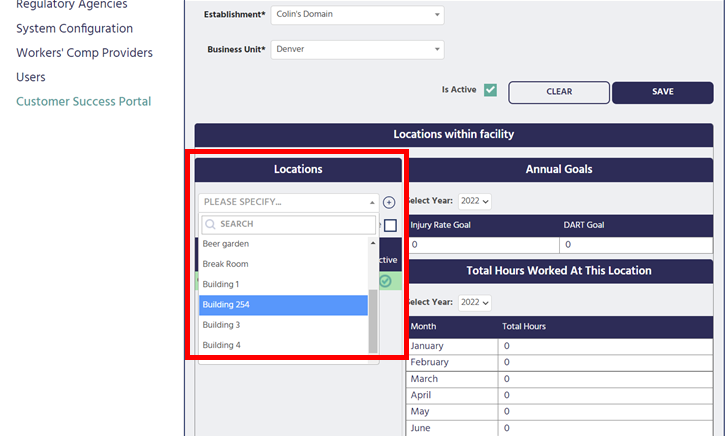
Analytics View with reusable locations
Now when you are reviewing reports in analytics, you have the ability to search and filter by location and see data across different facilities at once.
-png.png)
Supervisor Role Changes
Any user with the Supervisor role will now only be able to see incidents, observations and close calls they submitted themselves or from employees who report directly to them.
Other Enhancements
- New Role - Employee Group Admin
- Data Exports - Processed behind the scenes
- Login Redirect back to original URL
- Supervisor Portal - Included Observations description in grid
- Motor Vehicle - Added Cost Summary
- Numerous Quality of Life updates
- Performance improvement and Bug Fixes
