How to check the version number on your Sospes app
Need help figuring out which version of the app is required to utilize Sospes? This article outlines how to check your current version number and other important information about updating your app.
Which version of the app am I on?
There are two places in the Sospes app where you can see your current version number. From your login screen, you can view your version number in the upper right-hand corner. You can also log in to Sospes and click on the gear icon in the upper right-hand corner to view the version number at the bottom of the page.
|
|
|
|
Sospes Mobile App (Android & iOS) will no longer support older versions of the app.
The newest version of the app is 2.4.35.
Mobile version must be: 2.4.35
As of this update, users on the Sospes mobile application (iOS & Android) who are not on the latest version of the app will be required to update their Sospes app before they can use the system.
**Older versions of the app must be updated before you can use Sospes again.
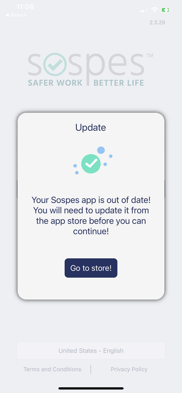 |
Sospes will prompt you and your team to update your app with the following pop-up. We make it super easy to update your app! Follow the prompts on the pop-up Simply click the Go to store! button and you will be redirected to your app store so that you can update your app. It's as simple as that! |
Failure to Update in Time
Failure to update your Sospes app to one of the two most recent versions of the app will result in a pop-up message the next time you attempt to use which will notify you that the app is out of date and will redirect you to the relevant app store page where you can queue the update to the latest version.
Update Frequency
Sospes typically releases a new mobile app update every 30 – 45 days so this means that the apps will need to be updated every 60 – 90 days at a minimum.
How the Updates Work
The updates are released like most other apps in the Google Play Store or Apple App Store. If your mobile device is allowed to update itself, it will do so automatically. If your device requires that application updates be triggered manually then you will need to update it via the corresponding app store.
Company Devices, Mobile Device Management (MDM), and Information for IT Teams
If your device is managed by your organization's IT department, you may need to have them initiate the update on your behalf or give the Sospes Application automatic update permissions. If you are an IT professional and your organization's devices are managed by a Mobile Device Management (MDM) system and you do not allow automatic updates, then you will need to push this update out to all devices manually. We encourage you to enable automatic updates whenever possible.

.png?width=205&height=393&name=My%20project-1%20(12).png)
.png?width=205&height=393&name=My%20project-1%20(10).png)
.png?width=205&height=393&name=My%20project-1%20(13).png)