Form-Specific Alerts & Notifications
Customize alerts and notifications on Sospes forms to meet your team's needs.
If you are just getting started with building forms, visit how to build a form in Sospes!
With Sospes, you can instantly and automatically send alerts & notifications to specific users once forms have been completed and submitted.
- Users may also put forms on a daily schedule to alert specific users if forms are not completed and submitted within a pre-set time period.
Form Submitted & Form Submitted with a Fail
To enable alerts & notifications for a form, click Admin, then select Create/Edit Form from the left-hand side of the page.
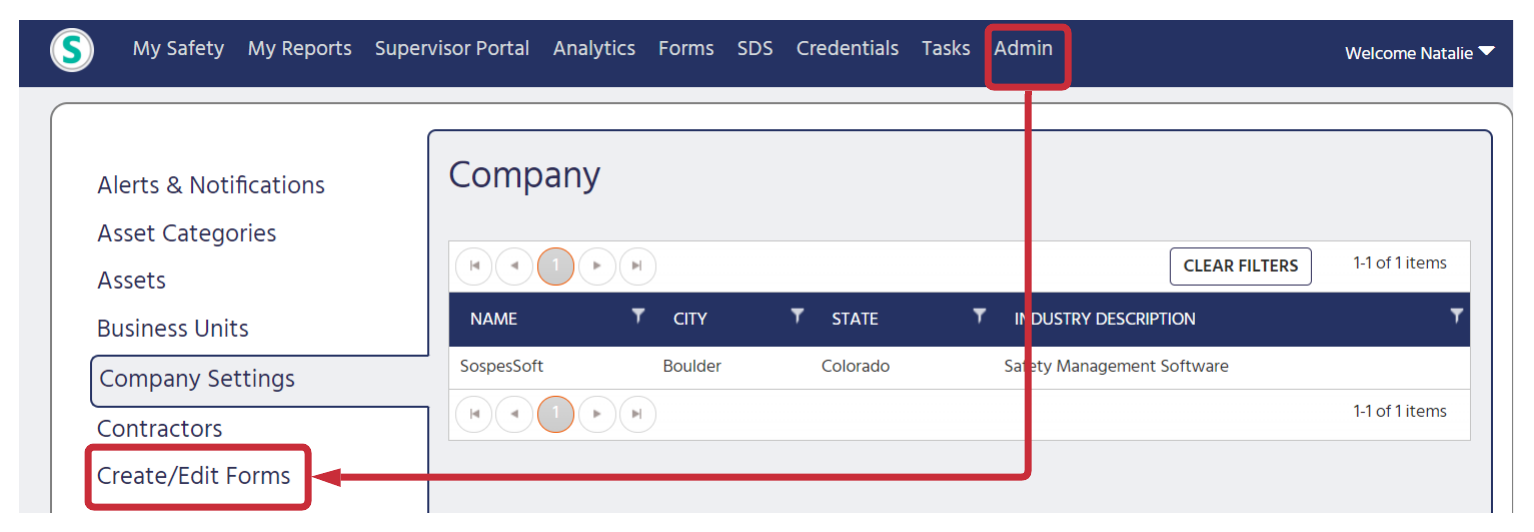
Select a form to Edit and click on Form Alerts and Notifications in the dark blue banner:
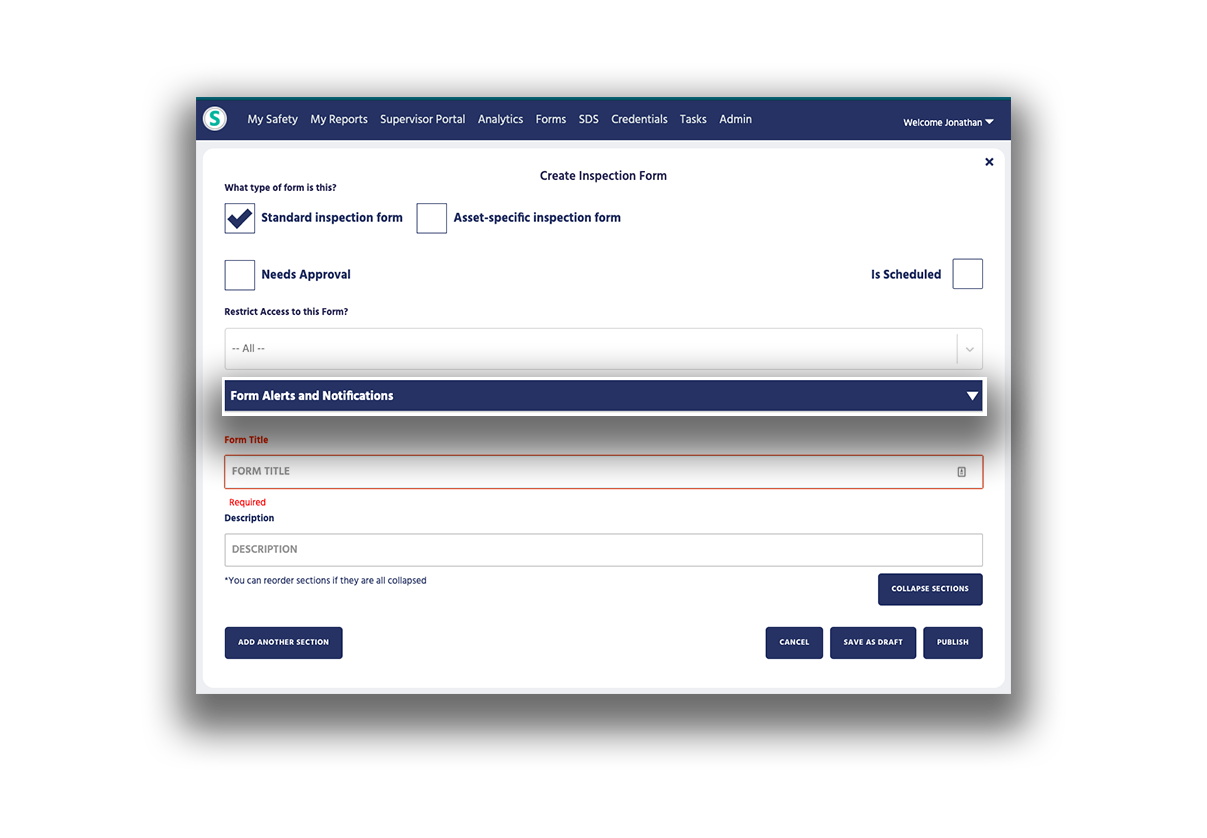
Form-related alerts and notifications can be uniquely configured for each individual form.
There are two alerts:
-
Form Submitted: Alerts are sent to the designated users whenever the form is submitted.
- Form Submitted with Fail: Alerts are sent when the inspection form is submitted with a line item set as failed or as a resolved fail. This only is triggered if there is a Pass/Fail/NA question on the form.
Configuring these by form lets you alert specific groups or individuals whenever the form is submitted and/or if the form is submitted with an item set as failed. Alerts that are enabled will show a green checkmark circle to the right. Alerts that are not enabled will show an empty circle to the right.
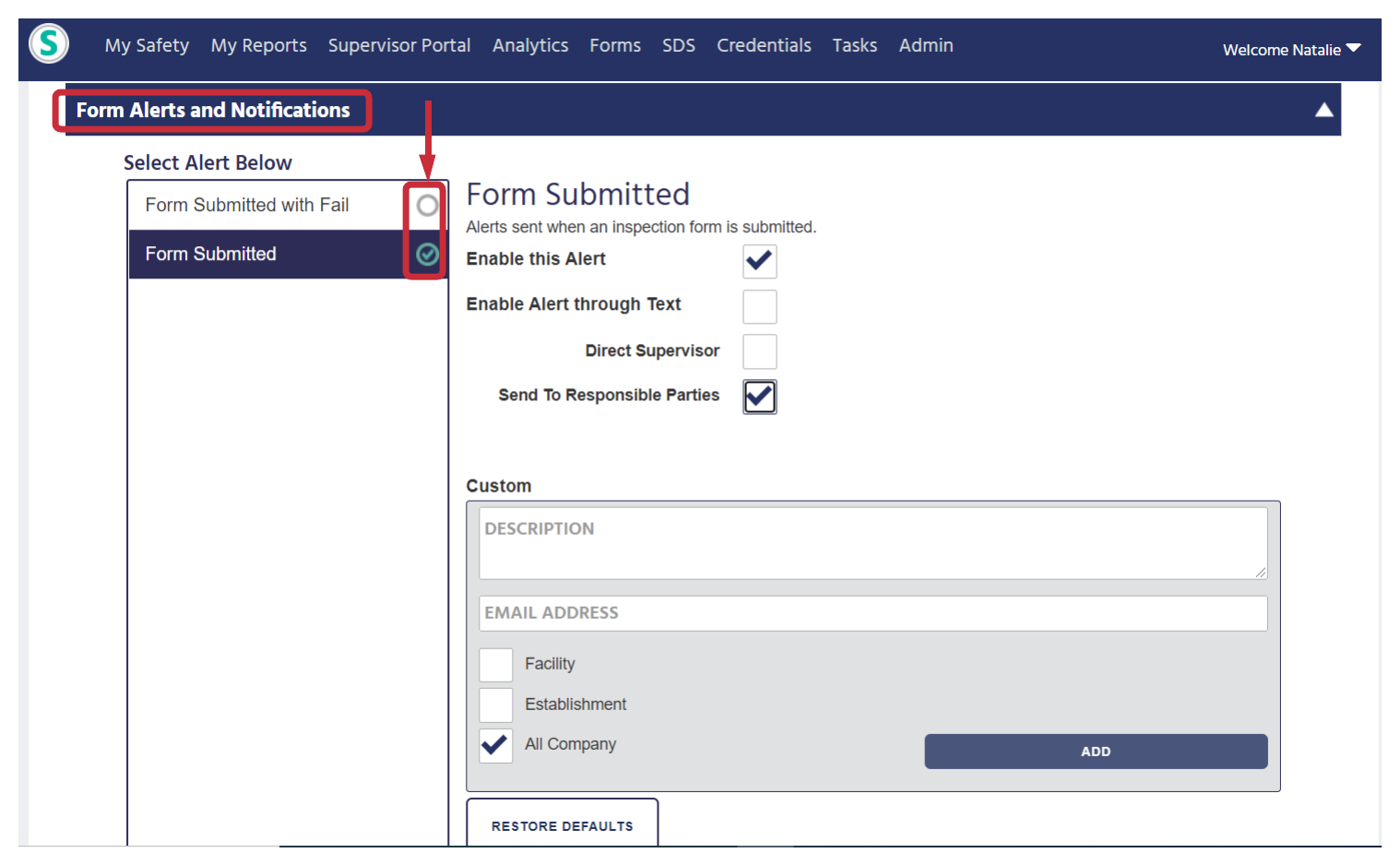
Scheduled Alerts for Asset-Specific Forms
Users may also put forms on a daily schedule to alert specific users if forms are not completed and submitted within a pre-set time period. To set up scheduled alerts, select the form you'd like to edit. Below What type of form is this?, select Is Scheduled on the right. This can be done for any type of form.
.png?width=688&height=117&name=My%20project-1%20(14).png)
Please note: Scheduled forms will not notify your team members to complete the form during the scheduled time, it will only notify the responsible party(s) when the form is NOT completed during the scheduled time window. Your team members will need to be informed of the time window the form needs to be completed.
Asset Category: If your form is assigned to a specific asset category, choose the category you want the form the be linked to.
- For example: If you want all forklifts to be inspected on Monday to Friday from 6 AM - 8 AM, you would use the above example. If ANY forklifts are not inspected during the scheduled time window, the assigned user will receive an alert for every forklift without a submitted inspection form after 8 AM.
- You may also assign the scheduling to an individual asset, instead of an entire category.
Schedule: Set up scheduling for one specific day a week, 5 days a week, 7 days a week, weekly, monthly, quarterly, or annually.
- You can add more than one schedule by selecting ADD SCHEDULE.
- For example: If you want all forklifts to be inspected M-F from 6 AM - 8 AM and 6 PM - 8 PM, add an additional schedule to receive alerts for forklifts not being inspected during both scheduled time periods. If ANY forklifts are not inspected during these time periods, the responsible parties attached to the forklift asset category will receive an alert.

Scheduled Alerts for Non-Asset Specific Forms
Users may schedule alerts for forms not tied to a specific asset that will alert the responsible party when the form is not completed within the scheduled time window.
For example: If the scheduled form is tied to a specific facility or location within a facility, the responsible parties for that location will be notified if the form is not submitted on time, or when the form is submitted. .png?width=688&height=191&name=My%20project-1%20(16).png)
Custom Alerts
For every alert, there is the option of adding custom email addresses to receive that specific alert. Learn more about configuring custom alerts in Sospes.

.png?width=688&height=249&name=My%20project-1%20(15).png)