Sospes Release Notes
|
Get excited! Sospes has some new functionality! This update adds to the business unit functionality and forms. This update also removes the "Self" option from injury reports, introduces a new user role, and more! With this exciting update, we would like to remind users and IT groups that Sospes no longer supports older versions of the mobile app. |
 |
Reminder: Mobile App (Android & iOS) no longer supports older versions of the app.
With the 2021.7 release, the two acceptable mobile app versions are:
- 2.2.60 (Previous version)
- 2.2.85 (Current version)
Injury to Self and Injury on Behalf of is no longer supported.
Injured person options are now only Employee or Third Party/Contractor
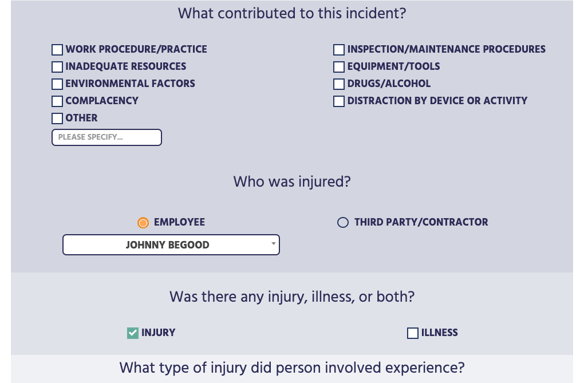
One of the changes which you'll notice when reporting an injury is the ability to select "self" has been removed and replaced by an "Employee" dropdown. This is intended to streamline the reporting process. By default, it will have the person filling out the report's name selected but if a user needs to select someone else, simply use the dropdown menu and search for the correct employee name.
For Incident Editor Role: Those with the incident editor role will notice that now they can correct the injured person's name even after it has been submitted. Previously if a user-selected "self" this was not the case.
Business Unit filtering on the Forms page
If you would prefer to block access to a specific form from a particular business unit, simply click the red "X" on the right-hand side of the page to remove that business unit from the form.
With this functionality, you will be able to filter who sees specific forms according to their association with a particular business unit. This enhances the confidentiality of certain forms so that only authorized personnel have access.
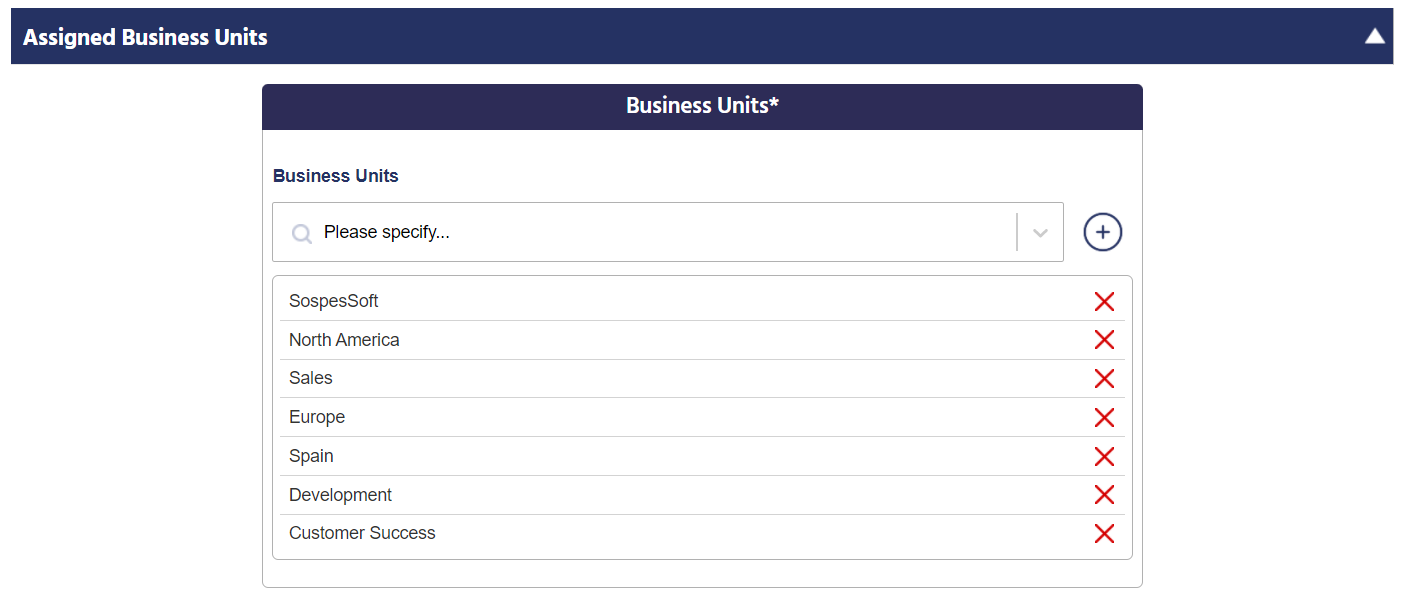
For more information on Business Units, click here.
Restricted Access on Forms
A restricted form is a form created by a Form Admin specifying who can have access to this form to see/edit/delete the form.
In this example, the Form Admin specified that those with the HR role and Incident Editor role have access to this form. This can be configured for various roles within Sospes.
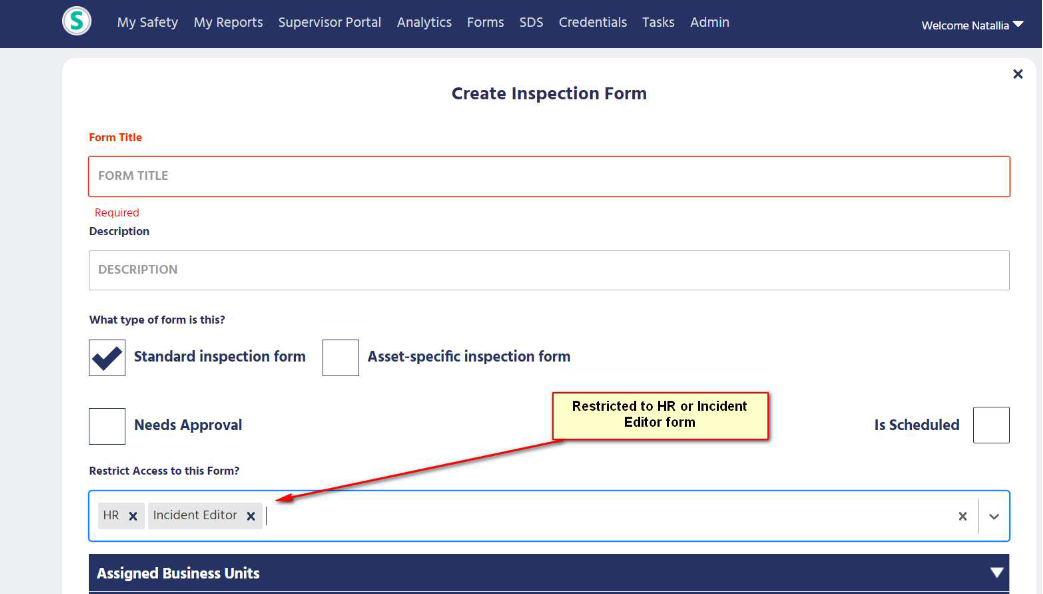
Safety Professional Role
If a user has the Safety Pro role assigned, they will have access to their own unrestricted and restricted forms for the whole company.
Inspector Role
If a user has the Inspector role assigned, they will have access to only their own unrestricted and restricted forms for the whole company.
New Role - Form Admin 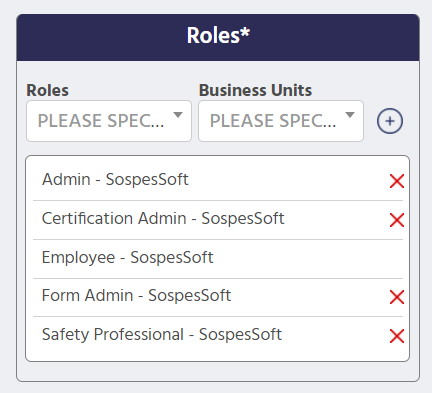
This role is now required to edit/create forms, Admin and Safety Pro role will no longer see this button on the Admin page.
In order to create better configurability in the system, we moved the ability to edit form templates to a new role called "Form Admin." Previously this ability was available to all users with the Safety Professional role or the Admin role.
Now with the new Form Editor role, you can give other users the ability to create their own forms without giving them access to the Supervisor Portal or the Admin menu, which can both contain sensitive information.
It's important to note that if you only possess the Admin or Safety Pro role, the Create/Edit forms button will "disappear" from your Admin menu. In order to access Create/Edit forms from the Admin menu, go to your user profile and select the Form Admin role. Click the blue + button to add to your list of roles and click Save at the bottom of the page.
For more information on user roles, click here.
OSHA 300A
Now an Excel download and matches the OSHA supplied form
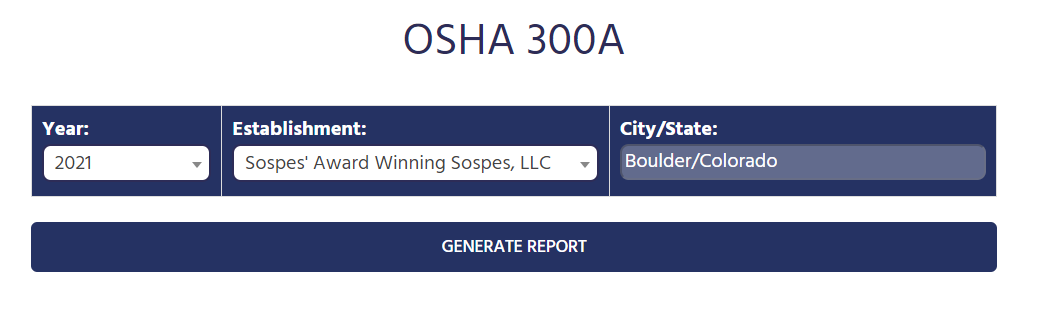
Other improvements:
- Email Attachment updates for SDS for more efficient SDS requests.
- Numerous performance improvements.
