2021.6 - Roles by business unit, form-level alerts & notifications and more
Sospes Release Notes
This update builds on features that were introduced in the previous update (2021.5) specifically relating to business units and how users' roles interact with them. This update also moves certain alerts & notifications to be form-specific, adds a new dashboard and more.
Before moving into the new functionality, we would like to remind users and IT groups that as of the last release, Sospes no longer supports versions of the mobile app that are older than one version prior to current.
Reminder: Mobile App (Android & iOS) no longer supports older versions of the app.
IMPORTANT PLEASE READ - Sospes No Longer Supports Older Versions of the Mobile App.
With the 2021.6 release, the two acceptable mobile app versions are:
- 2.2.32 (Previous version)
- 2.2.60 (Current version)
More about version requirements and how to check your version number here.
New Way to Organize Roles
Roles by Business Unit – Only effects Safety Pro, HR and Management
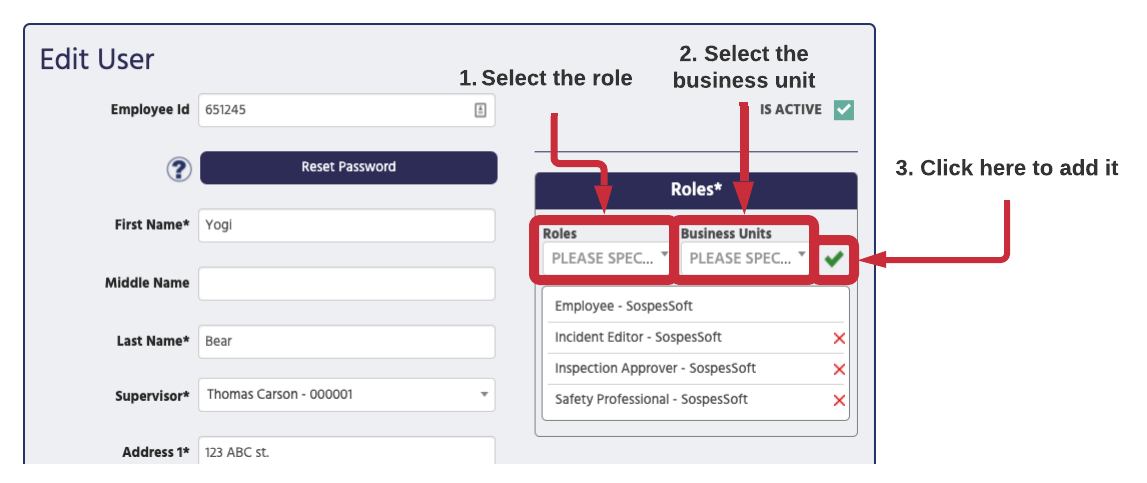
Sospes now allows admins to associate user roles with business units in order to create a more configured and tailored experience.
You will notice under the Admin>Users page that roles are managed differently now. Each role determines what a user has the ability to do and see within the Sospes system. It is common for certain users to have a combination of roles in order to give them access to the proper areas of the system.
If you have configured your business units and facilities, you'll be able to then configure roles and associate them with the business units that you have created. Specifically, the Safety Professional, HR and Management roles can be associated with any business unit in your organization.
Associating a user role with a specific Business Unit will give a user access to the same features as they always have except now the data that the user may see will be restricted to just their associated Business Unit. Prior to this update if you gave a user the Safety Professional role, it would have given them access to the Analytics page, access to all reports ever submitted via the Supervisor Portal, forms and the ability to create/edit forms. Now if you give a user the Safety Professional role it will give them access to all the same functionality except the submitted data that they can see will be restricted to just what was submitted within their Business Unit hierarchy.
Assigning roles and associated Business Units can only be configured by users with the Admin role. If you have the Admin role, just navigate to the Admin menu on go.sospes.com and select Users. Then from the Users page, select the person's profile who you wish to adjust and use the Roles control box on the top right corner of their profile.
For full explanation on how Business Units and Roles work, click here.
Form-Specific Alerts & Notifications
Form Submitted & Form Submitted with a Fail – Configure by Form
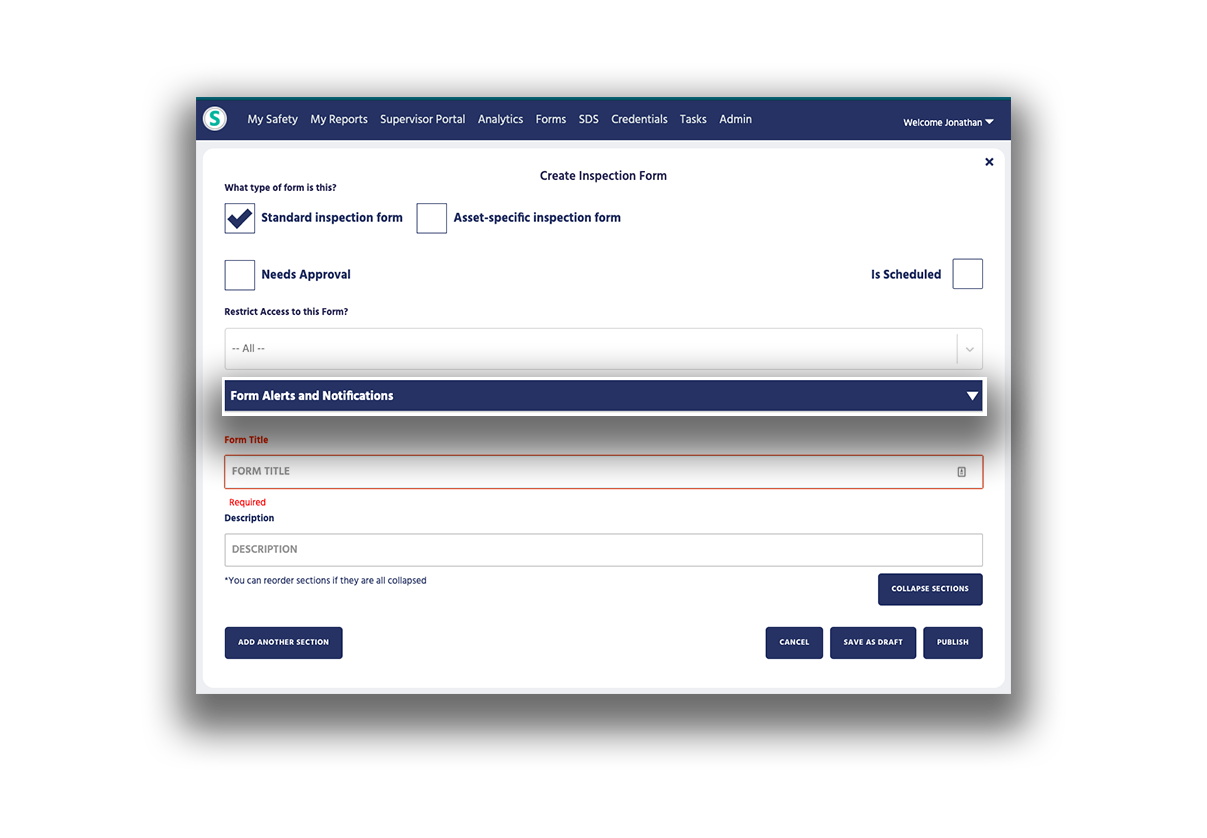
- Form Submitted with Fail: Alerts sent when the inspection form is submitted with a line item set as failed or as a resolved fail. This only is triggered if there is a Pass/Fail/NA question on the form.
-
Form Submitted: Alerts sent whenever the inspection form is submitted.
Configuring these by form lets you alert specific groups or individuals whenever they are triggered. An example of this would be if a specific site manager wanted to know every time a form was submitted at their location.
At-Fault Dashboard
Analytics Report that Highlights At-Fault Statistics
Other improvements:
- FROI – Texas added
- FROI – Oklahoma added
- International Phone Numbers added
- “Hazardous” Removed from Environmental Releases
- Other performance improvements
