2022.2 - German Translation, Form Print Size Options, Asset Categories, and more
This release introduces German translation updates to Sospes! It also includes changes to print options for images on forms and changes to responsible parties associated with asset categories.
This release introduces German translation updates to Sospes! It also includes changes to print options for images on forms and changes to responsible parties associated with asset categories.
Sospes Mobile App (Android & iOS) will no longer support older versions of the app.

As of this update, users on the Sospes mobile application (iOS & Android) who are not on the latest version will be required to update their Sospes mobile app before they can use the system.
With today's release, the only mobile app version is:
- 2.3.92 (Current version)
For more information on how to check your version number, click here.
The link above will also include instructions on how to update your mobile app, information for IT teams managing company devices and the outcome of not updating your app to the latest version.
If you do not have the latest version of the Sospes mobile app, when you open the app, you will be prompted to update to the latest version (2.3.92). Follow the instructions on your phone to update to the newest version.
German Translation Updates
At Sospes, we never stop improving. This includes offering multiple language options in Sospes so you can use the app in your preferred language.
To change your language, you'll click on your name in the top right corner of the screen and select "User Settings" button and then select "Languages" on the left-hand menu. From this page, you'll see a drop-down option where you can select your preferred language.
-png-1.png)
In the following example, you'll see that the German language is selected. Once selected, you'll click "Save" and your Sospes account will be converted to Deutsch.
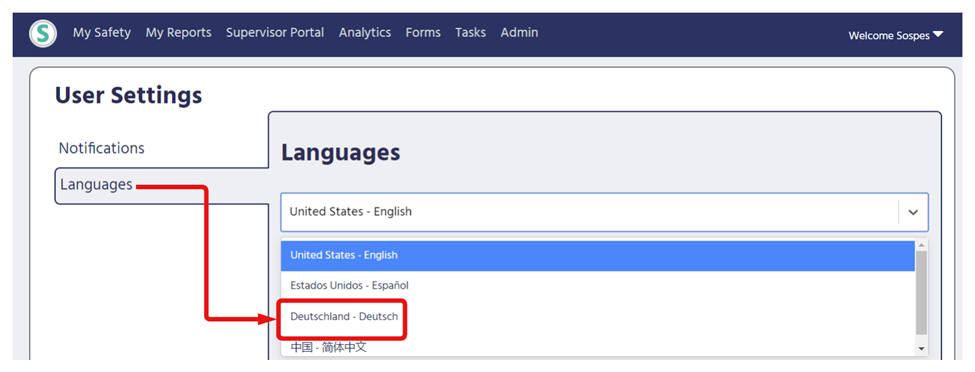
This is how your page will appear after clicking "Save"
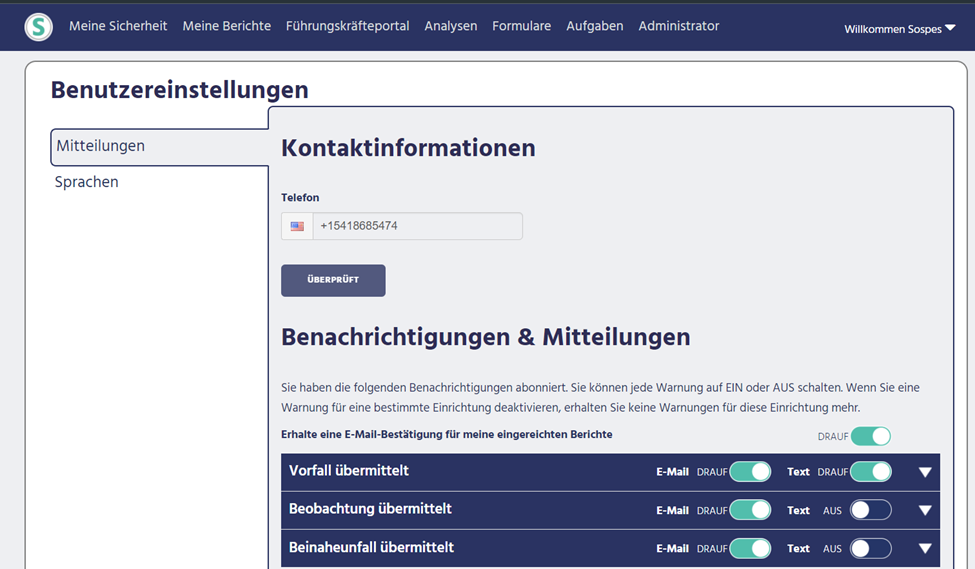
You can follow these same instructions at any time to change to any other language.
It's as easy as that! You're now able to use Sospes in your preferred language.
Form Images - Options for Print Size
Once you select the "Forms" button from the toolbar, click on “Completed Forms” in the tab on the right. Next, select a Form that has images attached. Once you've selected your form, click the "Printer" icon on the completed form.
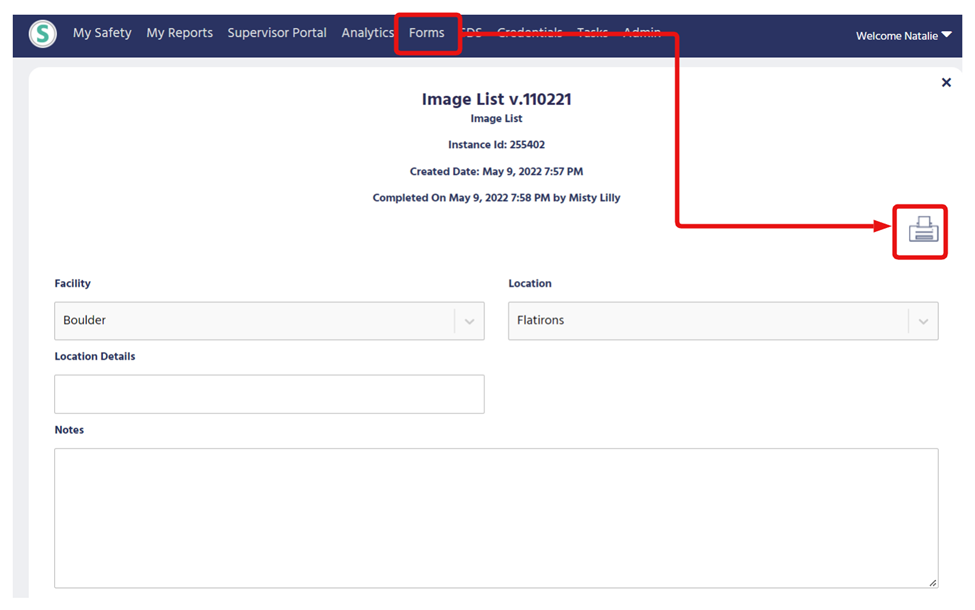
Once you are in the print preview, you have the option to print the form report with either small or large images. Small images are automatically reduced, and large images are the exact size of the image that was uploaded. You can toggle the “Small Images” and “Large Images” to see which you prefer for your printout.
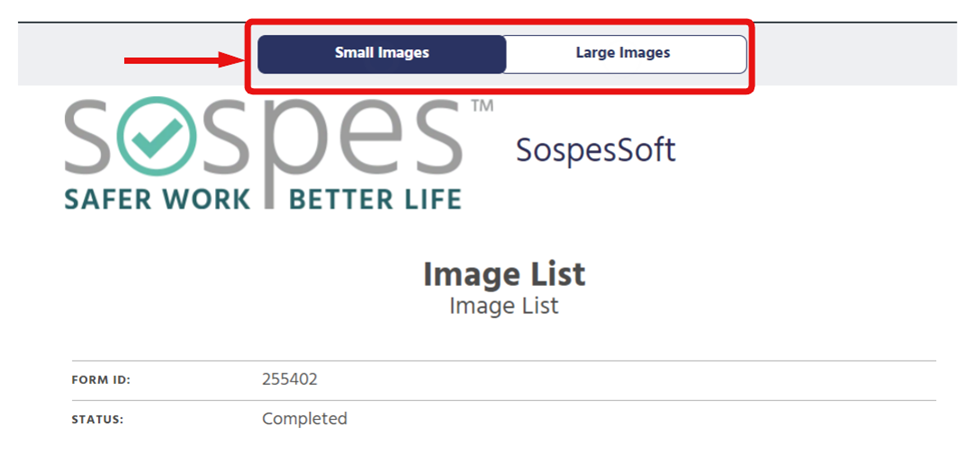
Ensure that you select the appropriate image size before printing.
Other Enhancements
- Corrective/Preventative Action (CAPA) workflow improvements
- SMS – Auto unsubscribe users who opt-out through text by replying "STOP"
- Asset Categories and Responsible Parties – Whenever you update a responsible party on an asset category, the responsible party for the asset is automatically updated as well.
- Performance Enhancements
