Sospes has been updated!
This update introduces a new configurable question type to our forms module. It also includes the renaming of the 'Make Us Better' button to 'Report an Observation' and some changes to the mobile app requirements.
Sospes Mobile App (Android & iOS) will no longer support older versions of the app.

As of this update, users on the Sospes mobile application (iOS & Android) who are not on the latest two versions will be required to update their Sospes app before they can use the system.
With today's release, the two acceptable mobile app versions are:
- 2.2.85 (Previous version)
- 2.3.29 (Current version)
For more information on how to check your version number, click here.
New Forms Question Type with Formatted Numbers & Text
Sospes' users who have access to our forms builder module will notice an all-new question type added with this update. The new question type with formatted numbers and text will allow you to create questions that set entry requirements on the answers. Some of the options available to use are as follows:
|
Answer Type |
Units |
|
Area |
ac, cm², ft², in², km², mi², m², yd² |
|
Currency |
CA$, US$, ¥, £, € |
|
Date |
select desired date |
|
Elapsed Time |
select desired time |
|
Electrical |
A,V,W, Ω |
|
|
input correct email address |
|
Length |
cm, ft, in, km, m, mi |
|
Number |
input number |
|
Percentage |
% |
|
Phone |
input correct phone number |
|
Pressure |
atm, bar, mbar, psi |
|
Temperature |
K, °C, °F |
|
Text |
answer questions with a simple text response |
|
Time of Day |
input the time of day |
|
Volume |
cm³, ft³, in³, m³, yd³ |
|
Volume Liquid |
bbl, fl, gal, l, ml, oz, q |
|
Weight |
T, g, kg, lb, mg, oz, st |
This will allow Form Admins to create more specific forms for collecting things like reading meters, listing vehicles mileages, tracking costs, and other measurements. Setting entry requirements reduces the chance of input errors and maintains consistent formatting across all of your forms. This translates into more accurate dashboards and easier-to-use forms.
How to use the questions with formatted numbers and text
To do this you will need to have the Form Admin role and then navigate to the Create/Edit forms tab. When creating a new form add a new question and select questions with formatted numbers & text as the type.
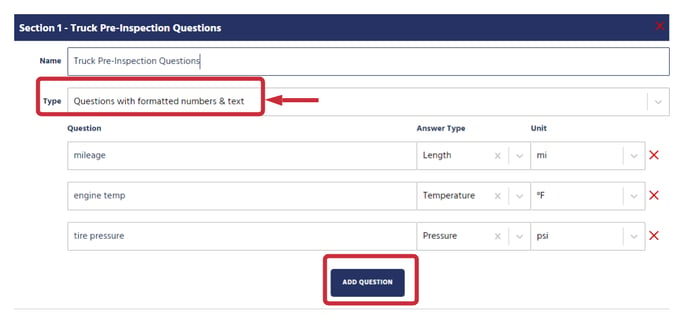
To keep adding questions to this section, click Add Question. Then use the Answer Type and Unit columns to configure each individual question. Just like any other form, click Publish to add the Form into circulation. Once published, your question should look something like this image below:
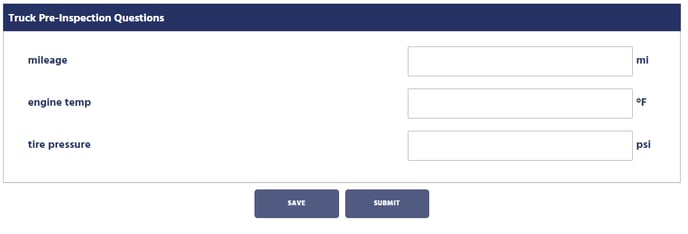
'Make Us Better' renamed to 'Report an Observation'
To streamline the Sospes experience, we've decided to rename our 'Make Us Better' button to 'Report an Observation'.
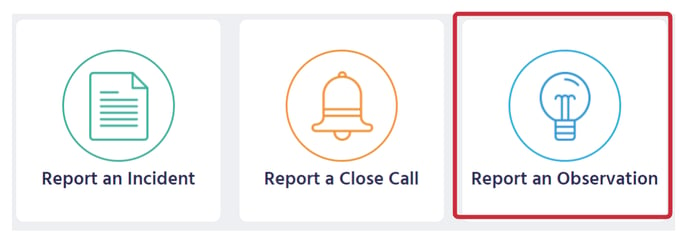
Why did this change?
At Sospes, we're all about ease of use. That's why we're changing the Make Us Better button to say Report an Observation. Although the terminology is changing, the report format will remain the same and your historical records will remain unchanged. This is only a change in the name of the report, nothing else. We're making this change so that it's more apparent and easier to understand for frontline workers who will regularly be making these reports.
A good safety observation report should be comprehensive and provide the details needed by the organization for future improvements on health and safety in the workplace. Performing and documenting regular safety observations ensures a safer workplace, so let's get better together!
Other Items Included in this Update
- Chinese Language now available
- Inspections renamed to Forms for more consistency
- Mobile image size standardization on form vs. widget
- Username is now an option for logins
- Performance enhancements and system improvements
