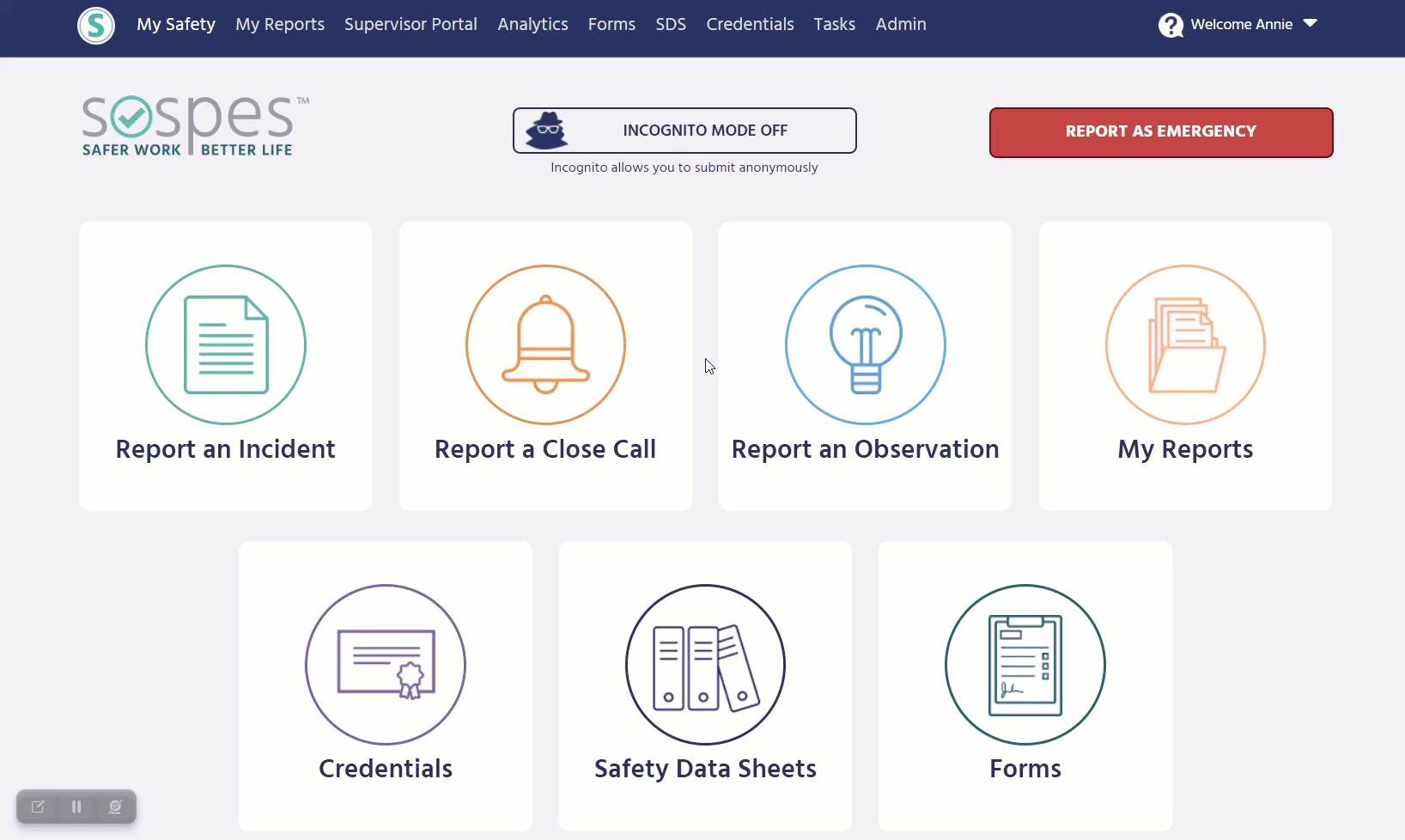Supervisor Groups
Create a supervisor group to grant users with the supervisor role access to reports submitted at specific facilities and to assign credentials/trainings.
How to Configure a Supervisor Group
Follow these steps to create a new Supervisor Group in the Admin menu:
- Navigate to the Admin Menu
- Select the User Groups tab
- Select Add Group, and then select Supervisor Group.
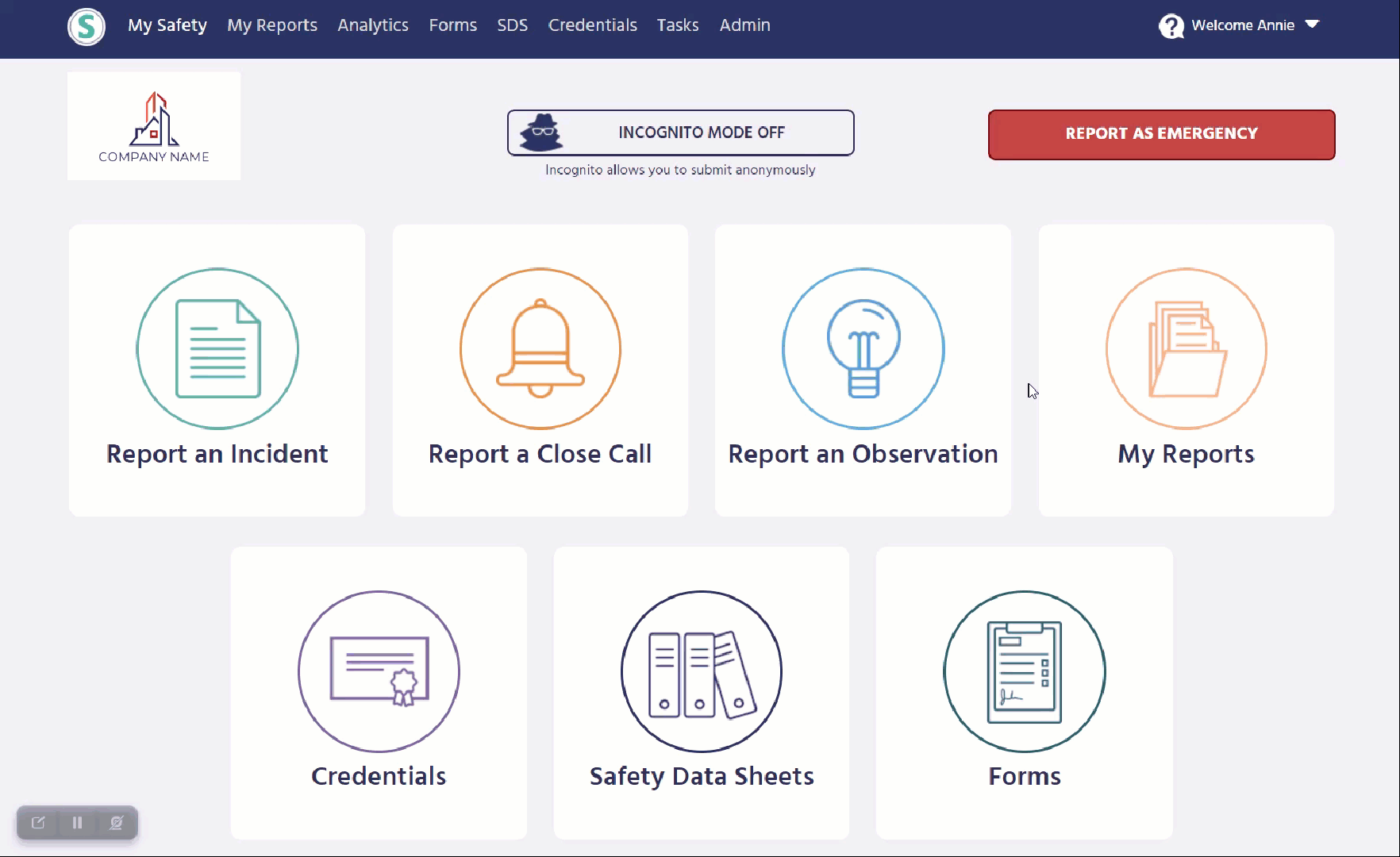
Once you've created your group, you can choose to enable/disable alerts related to users added to the group.
Select the facility you'd like users in the group to have access to reports from and click save. You can now add users with the supervisor role to your group!
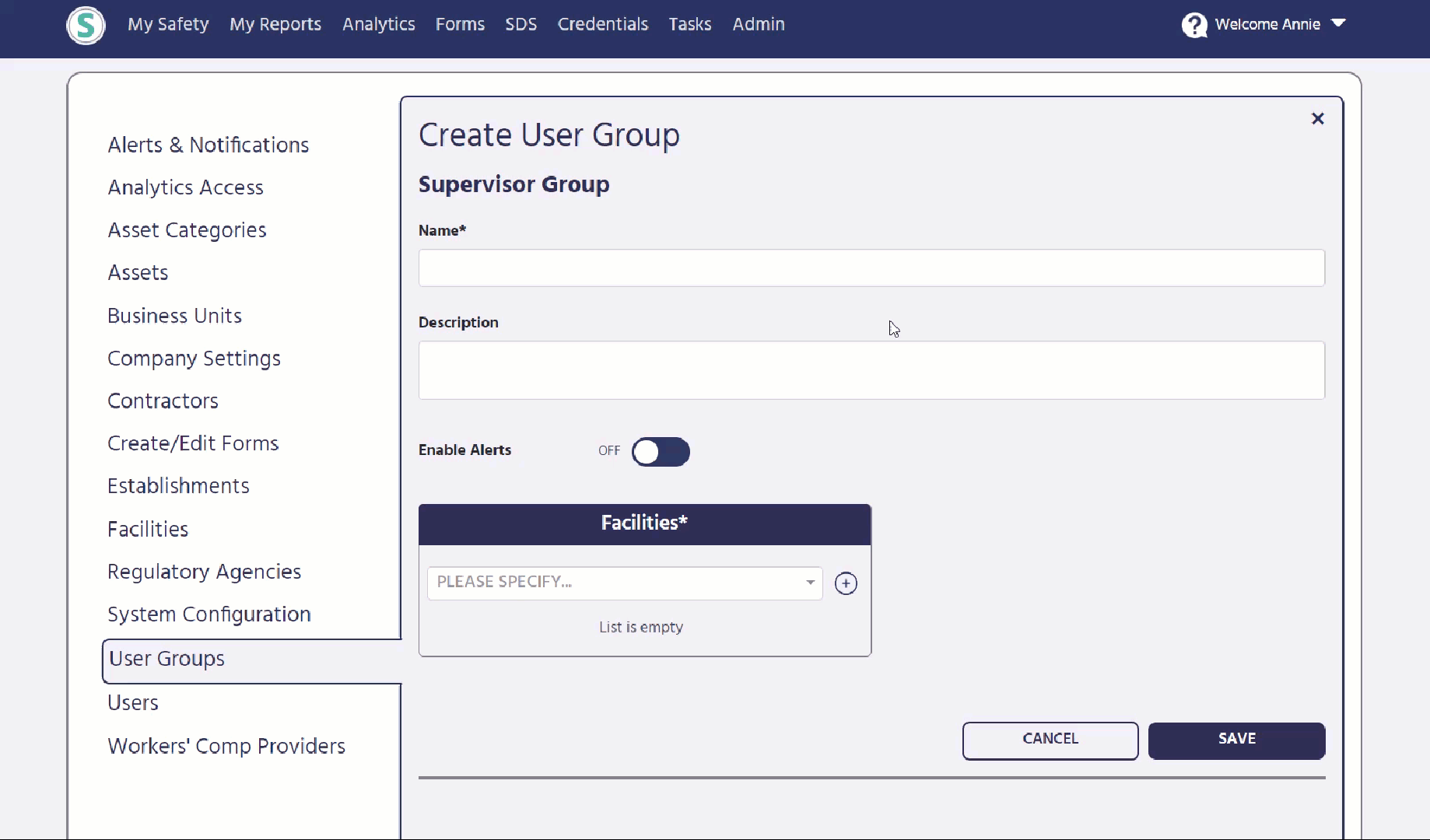
**Note: If a user is added to a supervisor group and does not have the supervisor role, they will be removed from the group. Users must have the supervisor role to be in a supervisor group. Credentials and training can be assigned to both user groups and supervisor groups.
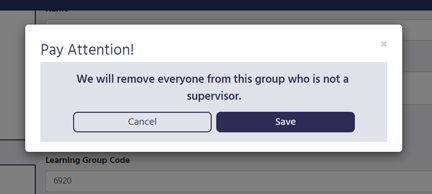
Supervisor Groups and the Supervisor Portal
Once a Supervisor Group is configured and saved, supervisors who are part of the new group will now see additional reports in their Supervisor Portal depending on which facility was linked with the supervisor group. Previously, those with the supervisor role could only see their reports or reports of those who report directly to them.
Supervisor Group Alerts
Alerts for Supervisor Groups must be enabled in the Admin menu under User Groups. Enable Alerts can be toggled on/off and is configurable for each individual supervisor group.
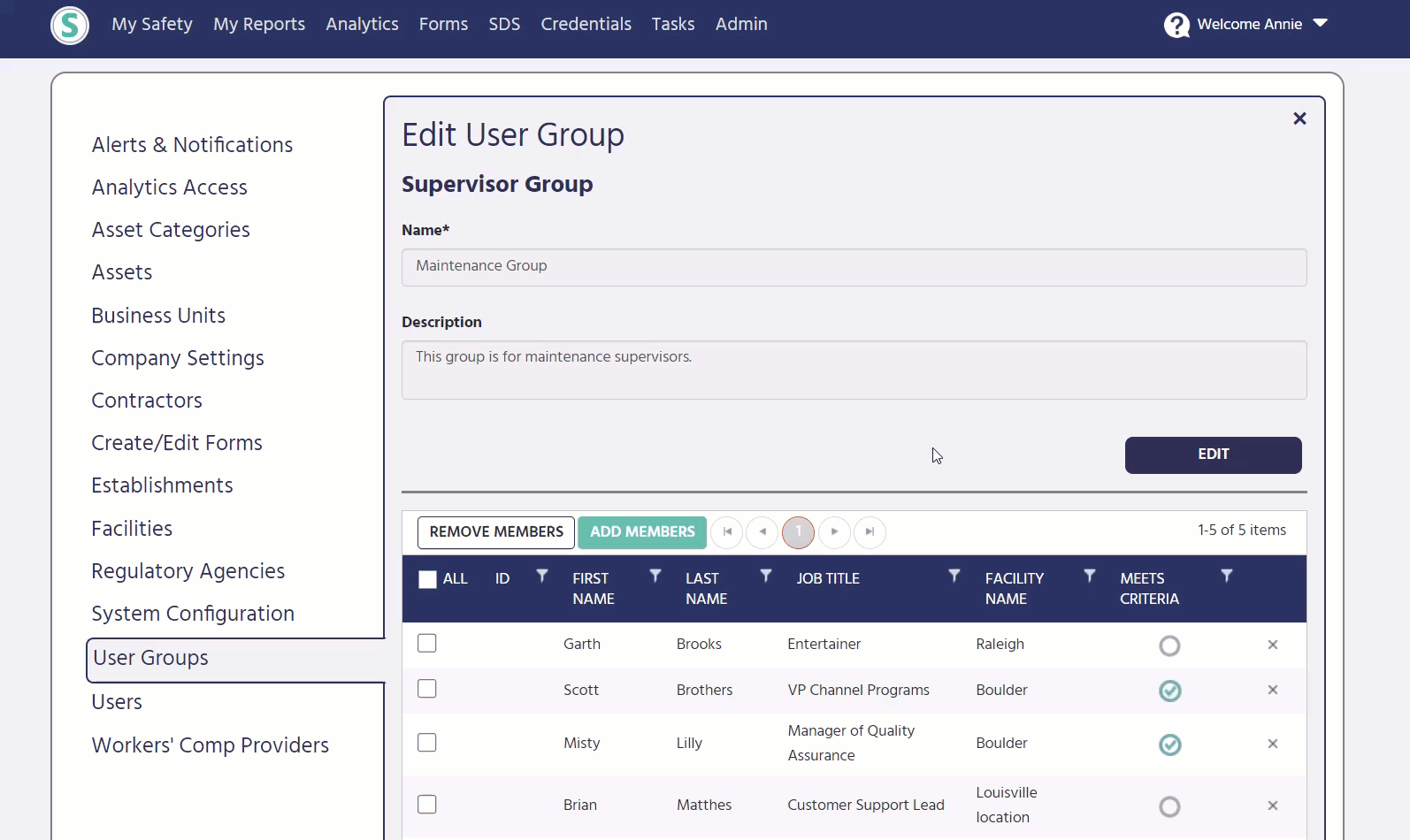
Additionally, specific alerts can be enabled for Supervisor Groups under Alerts and Notifications in the Admin Menu. If toggled on, all members in the group will receive alerts and notifications via email for reports submitted that are associated with the facility that is tied with the group. You can configure which alerts you would like the Supervisor Groups to receive, as shown in the example below.