Regulatory Reports
Need to keep track of all OSHA and First Report of Incident reports that need to be completed? Check out this article to learn how.
Regulatory Reports
From the Report Management page, you have the option to review regulatory reports that were generated by your incident report. This allows you to keep track of all OSHA and First Report of Incident reports that need to be completed. Depending on how specific questions were answered in the incident report, the following reports may be found on your Regulatory Reports page: OSHA 300, OSHA 300a, OSHA 301and/or First Report of Injury.
Accessing Regulatory Reports
From the Report Management page, you can access regulatory reports by clicking the Regulatory Reports tile. This tile will appear on the left-hand side of the Report Management page only if the answers to the report trigger the need for OSHA forms or Workers’ Compensation.
After opening the Regulatory Reports, you will see a list of the regulatory reports that are required for your incident report.
-png.png)
OSHA Forms
When an Incident report is created in Sospes that is considered by OSHA to be recordable, it is automatically added to the OSHA 300, 300a, and 301 forms. Incidences that are reportable will require you to call OSHA and a reminder will be created.
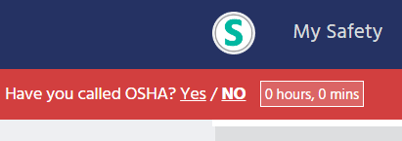 OSHA Reminders
OSHA Reminders
When there are OSHA forms associated with an Incident report that requires you to call OSHA within a certain time frame, you will see a red banner at the top of the Report Management page. On the left-hand side of the red banner, you will see a count-down ticker for the remaining time you have to call OSHA to be compliant.
OSHA 300
The OSHA 300 Form records all reportable injuries and illnesses that occur in the workplace, where and when they occur, the nature of the case, the name and job title of the employee injured or made sick, and the number of days away from work or on restricted or light duty, if any.
Employers must record all new cases of work-related fatalities, injuries, and illnesses if they involve:
- Death
- Days away from work
- Restricted work or transfer to another job
- Medical treatment beyond first aid
- Loss of consciousness, or
- A significant injury or illness diagnosed by a physician or other licensed health care professional
Each recordable injury or illness case must be recorded on the OSHA 300 Log and the 301 Form Incident Report within seven calendar days after the employer receives notice that the injury or illness occurred.
To see the details of the OSHA 300 form:
-png.png)
- Click OSHA 300 in the text box. This will open the details of the OSHA 300 form in a new tab on your computer.
- To select the OSHA 300 form by a specific year, under Year, click the dropdown list of years and then click the year you would like to view.
- To view the OSHA 300 form at a specific location, click under Establishment Name and select the establishment from the dropdown list.
- The details for the OSHA 300 for this specific year and establishment name will appear below.
At a glance, you can see the details of the OSHA 300 form with the case number, employee’s name, job title, date of injury, location, and description. Additional column categories include:
- Death
- Job Transfer or Restriction
- Other Recordable Cases
- Days Away from Work
- On Job Transfer or Restriction Days
- Injury
- Skin Disorders
- Respiratory Conditions
- Poisonings
- Hearing Losses
- All Other Illnesses
If there is an instance of any of these categories listed, you will see either a checkmark or a number. At the bottom of the page, you will see a total for each of these categories.
OSHA 300a
The 300a is the summary of work-related injuries and illnesses, which is to be posted in the workplace annually. At the end of each calendar year, the 300a form must be completed and certified by a company executive as correct and complete and posted in the workplace where notices to workers are usually posted. It must be posted for three months, from February 1 until April 30.
To see the details of the OSHA 300a form:
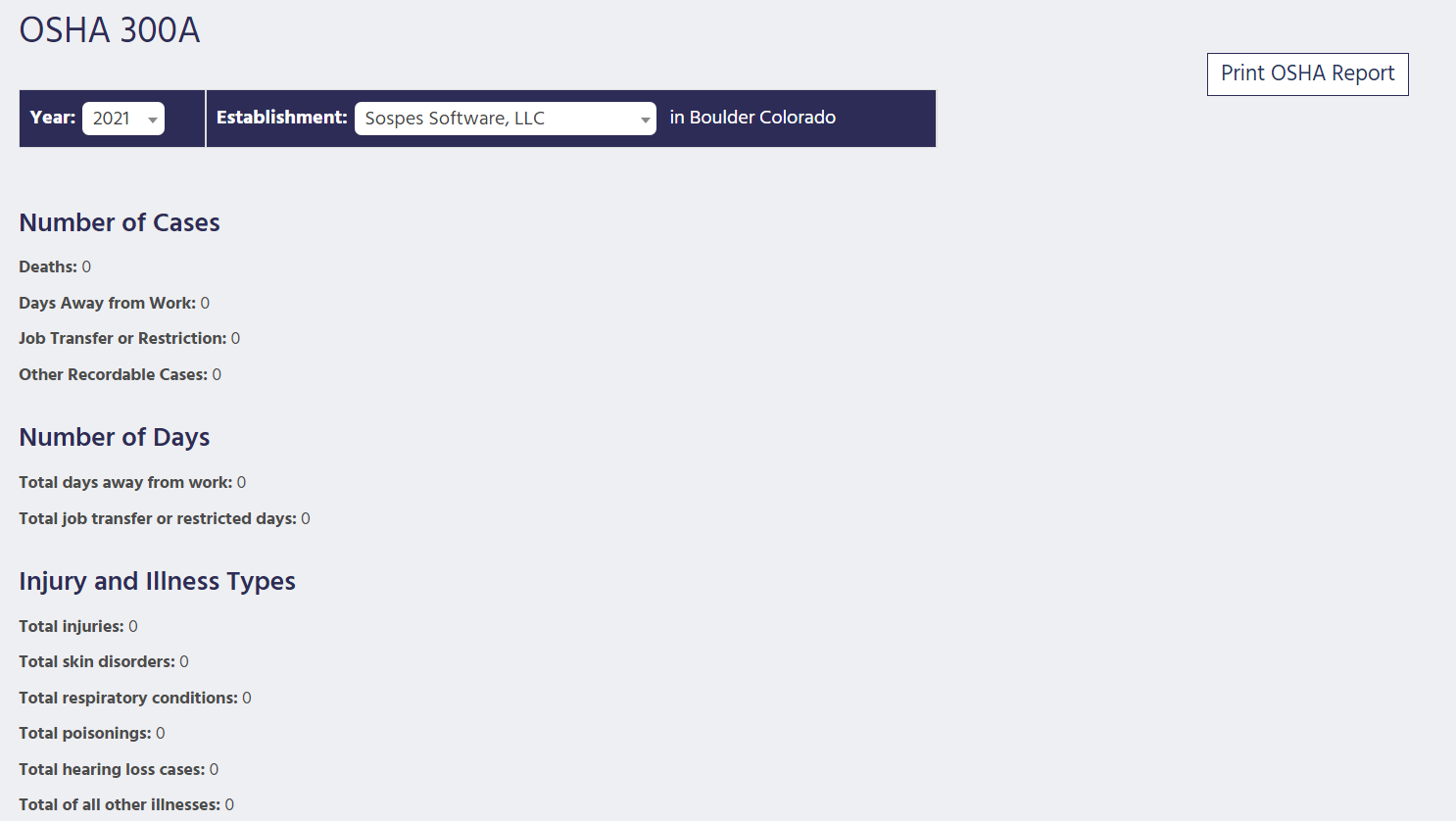
- Click OSHA 300a in the text box. This will open the details of the OSHA 300a form in a new tab on your computer.
- To select the OSHA 300a form by a specific year, next to Year, click the dropdown list of years and then click the year you would like to view.
- To view the OSHA 300a form by location, click the dropdown list next to Establishment Name and select the establishment name from the dropdown list.
- The details for the OSHA 300a form for this specific year and establishment will appear below.
Based on the year and establishment name you selected, details will be generated below that contain:
- Number of Cases
- Deaths
- Days Away from Work
- Job Transfer or Restriction
- Other Recordable Cases
- Number of Days
- Total days away from work
- Total job transfer or restricted days
- Injury and Illness Types
- Total injuries
- Total skin disorders
- Total respiratory conditions
- Total poisonings
- Total hearing loss cases
- Total of all other illnesses
- Establishment information
- Your establishment name
- Street
- City
- State
- Zipcode
- Industry description
- Standard Industrial Classification (SIC)
- North American Industrial Classification (NAICS)
- Employment information
- Annual average number of employees
- Total hours worked by all employees last year
At the bottom of the page, there is a Sign here section where you can add your signature, title, phone, and date.
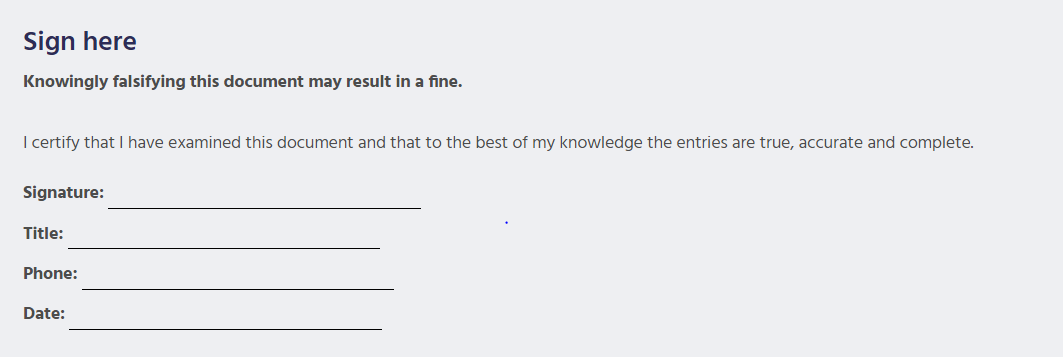
OSHA 301
The OSHA 301 form is called the Injury and Illness Incident Report, which is used to record information on how every single injury or illness occurred. The information on the 301 forms will be generated from the specific incident report that you are viewing.
On the OSHA 301 text box, you will see the name of the employee listed as injured on this report.
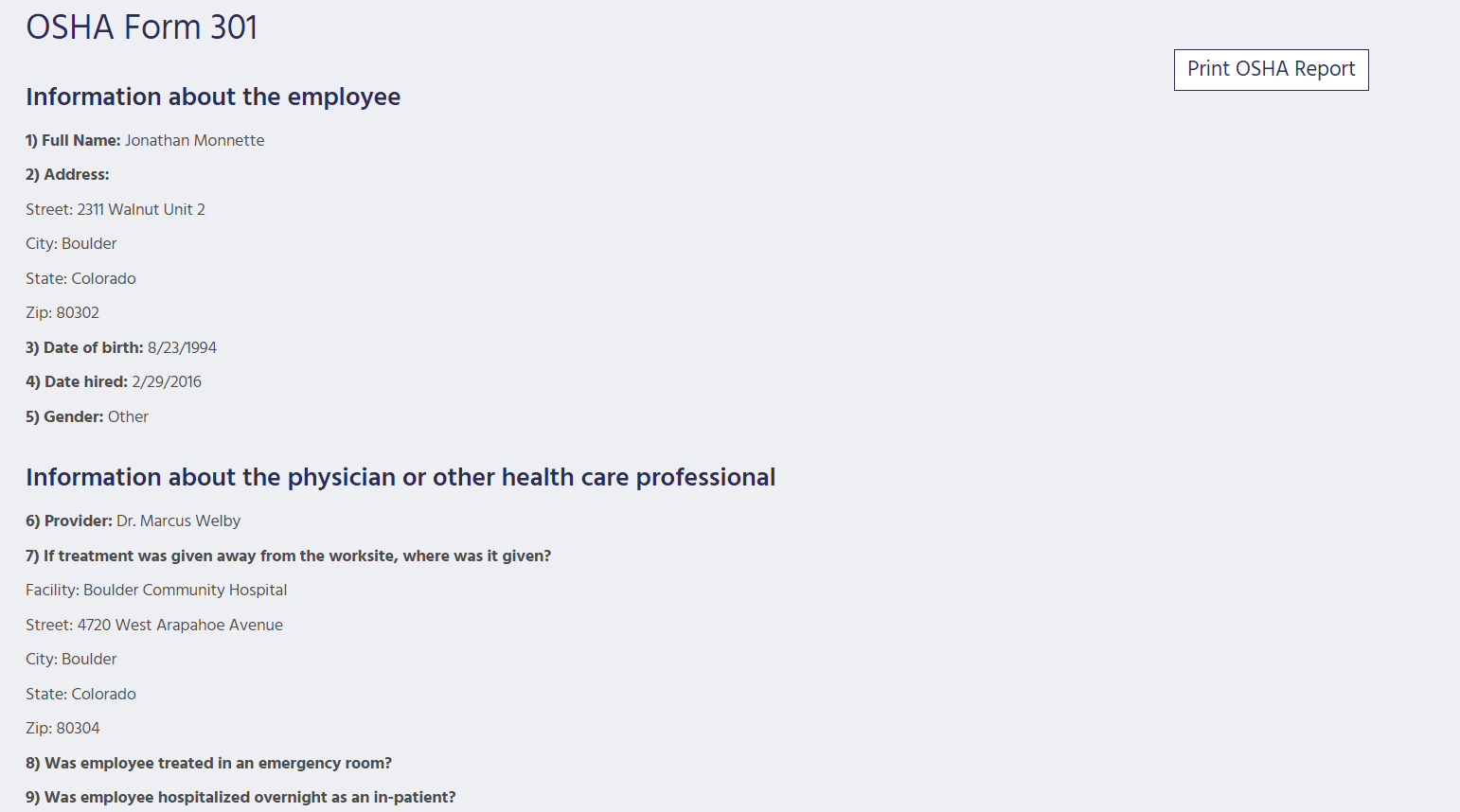
To see the details of the OSHA 301 form:
- Click OSHA 301 in the text box. This will open the details of the OSHA 301 form in a new tab on your computer.
- You will see four sections of the 301 form:
- Information about the employee
- Information about the physician or other health care professional
- Information about the case
- Completed by
Printing OSHA Reports
Each individual OSHA form can be printed by clicking Print OSHA Report on the upper right-hand of each form.
First Report of Injury (FROI)
All injuries or occupational diseases which result in lost time from work in excess of three shifts or calendar days, or in permanent physical impairment, must be reported to the insurance carrier using the First Report of Injury (FROI) form within ten days after notice or knowledge of the injury or disease.
The FROI form provides information on the claimant, employer, insurance carrier, and medical practitioner necessary to meet the requirements for Workers’ Compensation.
Selecting State
Before opening the FROI form, you will need to select the state in which the incident occurred.
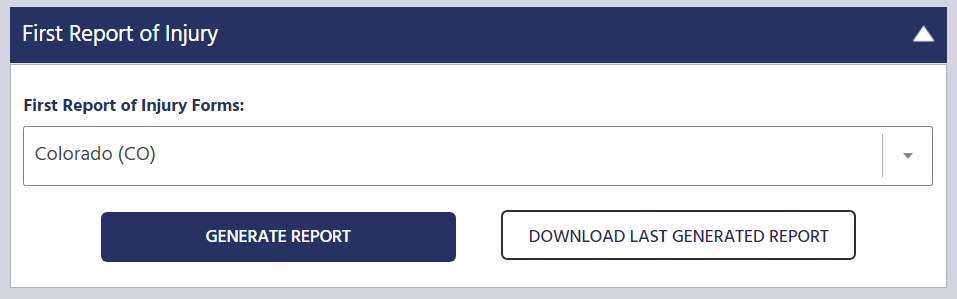
- To do this, on the right-hand side of the text box First Report of Injury, click the drop-down menu and select the state, then click
- In the text box, you will see, “Report is being generated. Try to refresh in a few seconds.”
- After a brief wait, refresh your computer screen and then click on the Regulatory Reports
- In the text box, First Report of Injury, on the right-hand side you will see “Change Form.” If you need to change the state in which the incident occurred, click Change Form and repeat the steps above to select the desired state.
Completing First Report of Injury Form
Once the correct state has been selected,
- Click First Report of Injury in the text box.
- This will download a pdf file containing the FROI form.
- Open the downloaded pdf and complete the form as directed.
- Print the FROI form using your computer’s printing functions.
Workers’ Comp Reminders
If the injury listed on the incident report is covered by Worker’s Compensation and an FROI form has been generated, you are required to mail the FROI form within a certain time frame. To remind you of this upcoming deadline, you will see a red banner at the top of the Report Management page. On the right-hand side of the red banner, you will see a count-down ticker for the remaining time you have to mail the FROI form to be compliant.
