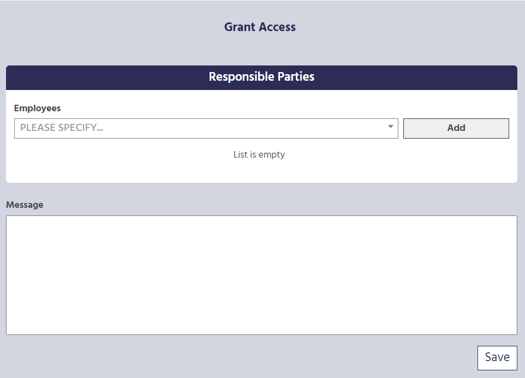Granting Access
There may be times when you would like to allow others in the system access to a specific report. You can do this through the Grant Access tile.
Granting Access
There may be times when you would like to allow others in the system access to a specific report. You can do this through the Grant Access tile. Unlike the Witness Report or Investigation pages, this will grant access to the entire report.
-png.png)
To open the Grant Access page, from the Report Management page, click the Grant Access tile on the left-hand side of the page. This will open the Grant Access page on the right-hand side of the page.
Users with Access
Selecting a Supervisor
In order to grant access to another user in the system, they must first have the “Supervisor” role. For directions on assigning roles in Sospes, click here.
- To select the supervisor that you would like to grant access to the report, click PLEASE SPECIFY in the textbox under Supervisors.
- A dropdown list will appear with the names of supervisors currently in the system. Scroll down the list and click the name you would like to select.
- You can also click SEARCH and type in the name of the supervisor. When the name of the supervisor appears in the list, click the name.
- Once you have selected a name and it appears in the text box, click ADD to the right of the supervisor’s name.
- The name of the supervisor will appear in the text box below.
- To remove a supervisor's name, click the red “X” to the right of the name.
- To grant access to more supervisors, repeat this process as many times as needed.
Message
To send a custom message to the supervisor that you are granting access to the report, click on the text box under Message and type your explanation using your computer’s keyboard. To save your message, click Save.
Once saved and sent to the selected supervisors, you will see the message below the text box, “Your message has been sent to and they have been granted access to this incident.”