How to Create and Manage Sub-Companies (Contractors & Customers)
Learn how to create and manage customer and contractor accounts in Sospes.
Admin users can create contractor "sub-companies" in Sospes! Manage what modules and facilities your contractor companies have access to in Sospes, or create customer companies (logistics only) so customers can view the status of their projects.
Contractor Company
To add a new a contractor company to Sospes, go to Admin and then Company Settings on the left.
Click Add Company at the top left to add a new contractor or customer company. Select contractor at the top of the page before filling in the required fields.
Please note: "Contractor" companies are available to all Sospes customers, and "Customer" companies are only available to companies with the logistics module.

- Contractor companies can have access to any modules the parent company has if chosen by an admin, you do not have to give contractors access to all modules and can pick and choose what the contractor company has access to. An admin can also add related facilities that the contractor company needs access to as opposed to all.
- Several contacts can be added for both contractor and customer companies.
Contractor Company Users
If a contractor company is made, new and existing users can be assigned to the contractor company to limit the access in Sospes they have based on how the contractor company was set up and what modules or facilities they are permitted to access.
- To edit a user's company, navigate to Admin and then Users on the bottom-left.
- Select the user you would like to edit from the user list.
- From the Company drop-down list at the top, select the user's company and click save. If a user is assigned to a contractor company, they will only have access to the modules and facilities that the contractor company has access to.
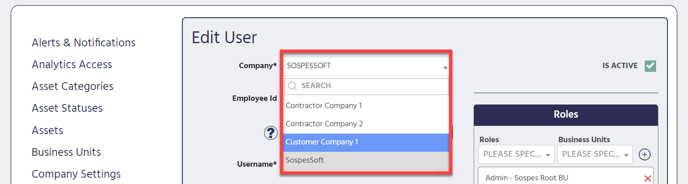
Customer Company (Logistics Only)
To add new a customer company to Sospes, go to Admin and then Company Settings on the left.
Click Add Company at the top left to add a new contractor or customer company. Select customer at the top of the page before filling in the required fields.
Add any customer company contacts to the contact table on the right.

Please note: Customer companies do not have access to parent company modules and are simply made for customers to log into Sospes to view their related projects through a “customer portal”.
Customer Company Users (Logistics Only)
If a customer company is made, new and existing users can be assigned to the customer company to allow them access to view the status of their related projects and add any notes/attachments to their projects.
- To edit a user's company, navigate to Admin and then Users on the bottom-left.
- Select the user you would like to edit from the user list.
- From the Company drop-down list at the top, select the user's company and click save.
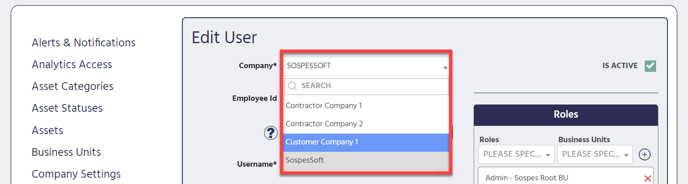
Customer Portal (Logistics Only)
Once an admin has created a customer account, the customer can log into their Sospes account to view their customer portal. Below is an example of what a customer may see when logging into their Sospes account.
Please note: New Sospes accounts password default to the user's birthday in the MMDDYYYY format. When a user goes to log in for the first time, they will be asked to change their password.

Customers can view the following in the customer portal:
- Any related projects in a read-only view.
- Any notes and attachments connected to the project, customers also have the ability to edit or add new notes.
- The in/out page for the project, showing every time a "transaction" is made via an inbound/outbound form for the project.
- An overview of inventory for the project.
- Any contacts added to the project, they may also add additional contacts to the project.
