How to change your password
To change your password using either the mobile app or on go.sospes.com, follow these steps.
On go.sospes.com
- Log into Sospes using the username and password that you wish to replace.

- Click the downward facing arrow next to your name in the top right corner of the screen. This will open a small window with three options: Change Password, User Settings, Log Out.

- Click Change Password. This will take you to the password change page.
- Fill out the password change page:
- Current Password = Your currently active password that you wish to replace.
- New Password = The new password that you wish to use.
- Verify New Password = Repeat the new password that you wish to use.
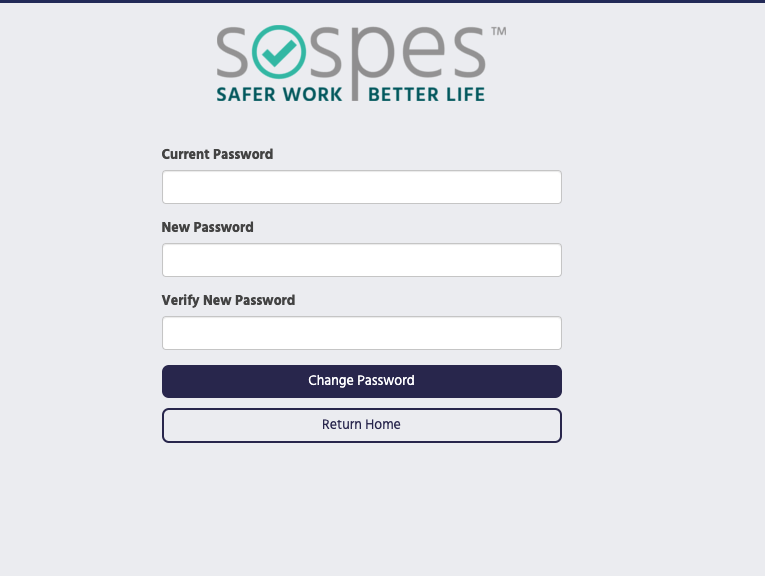
- Click Change Password.
- If successful, this will return you to the login screen where you can use your new password.
