How to view and bulk edit User Roles
Learn how to how view and edit user roles by specific role using the Bulk User Role Editor in the Admin menu.
How to Access the Bulk User Role Editor
Sospes users with the Admin role can utilize the bulk user role editor tool. To access the Bulk User Role editing tool, go to the Admin menu in Sospes. Here you will see a tab on the left hand side labeled Roles.

Once you have selected the Roles tab, you will see a list of all the available roles as well as an active user count for users who are currently assigned those specific roles.
Editing User Roles
Open the role you would like to view/edit by clicking on the role from the list. On the next page, you will have the option to filter and search for employees by:
- Facility
- Employee Id
- First Name
- Last Name
- Job Title
Remove a Role from Users
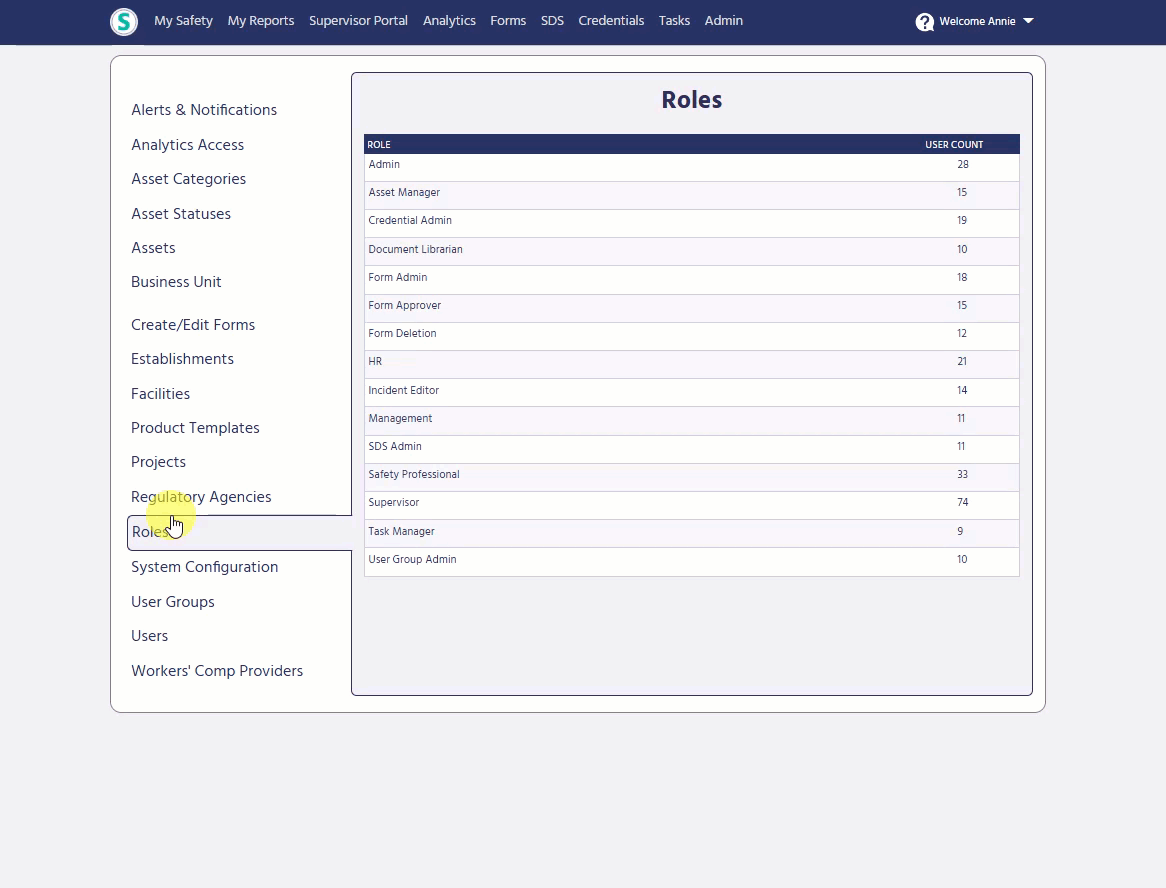
- Click on the role you would like to make edits to (add or remove users from).
- Select the user(s) by checking the box on the right-hand side.
- Click the REMOVE USERS button at the top right of the page.
Give a Role to Users

- Click the button at the top of the page ADD USERS.
- A new list of users who are not currently assigned that specific role will populate.
- Find the user(s) you would like to give the role to by using the search and filter functions,
- Select the user(s) by checking the box on the right-hand side.
- Click the SAVE button at the top of the page.
Please note: When adding/removing users from specific roles on the Roles page in the admin menu, the user list will not immediately reflect a user being added/removed from the list, and it may take a minute or so to reflect the changes.
