Asset Attributes & Statuses
Sospes users with the Asset Manager role can customize asset attributes and statuses.
A user with the asset manager role has the ability to assign specific asset attributes and statuses to individual asset categories! This allows users to create and attach additional asset information for different categories. It also gives the ability to communicate and share the status of an asset through Sospes.
For example: If a piece of equipment or a product has recurring features that you would like to record (weight, length, width, etc.), asset attributes can be assigned to a specific asset category to differentiate the required fields between different types of assets. Additionally, if an asset is currently damaged and out of service, you can create and set a status of "Out of Service" informing others in the system.
Asset Attributes
To begin creating custom attributes, Go to Admin and then Asset Categories. Then, click on the asset category you would like to assign attributes to. Scroll to the bottom of the table titled Attributes and click ADD NEW.
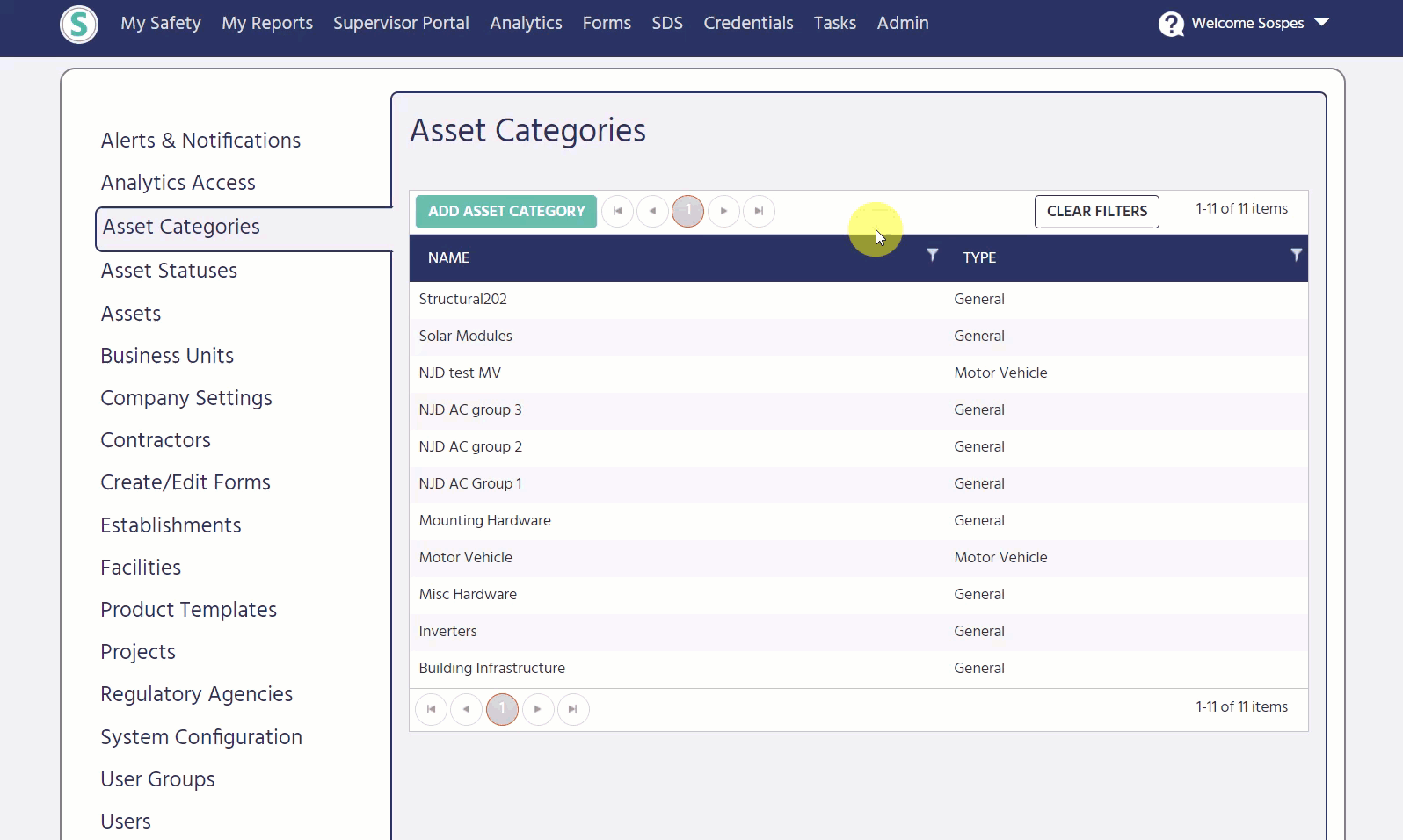
- Name your attribute (ex. Pallet Length)
- Select what type of value the attribute will have (Boolean, decimal, integer, or string)
- Boolean: True/False
- Decimal: Decimal Value
- Integer: Whole Number Value
- String: Text Value
- Designate whether this attribute needs to be required to be filled in or not required.
- Select SAVE at the bottom of the page to save your attributes. **You can now proceed to create new product templates. (logistics only)
Please note: Asset Attributes can only be used for General and Structural asset category types.
Asset Statuses
Users with the asset manager role have the ability to add custom statuses to asset categories. Differentiate the different statuses each category can be marked by creating and adding statuses to the category of your choice.
To begin creating custom asset statues, go to Admin and then Asset Statuses.
- Click ADD ASSET STATUS
- Give your asset status a title, then save.

- To then assign the asset status to an asset category, click Admin and then Asset Categories on the left.
- Select the asset category of your choice.
- Under the Asset Statuses table, select and save the select the pre-made statuses you would like assigned to that category.
