My Safety Page Customization
All users now have the ability to customize their My Safety page on the desktop version of Sospes.
My Safety Page Layout and Customization
All users can edit and customize their My Safety homepage. By default, all users' My Safety page will come preset with the following tiles in the image below.
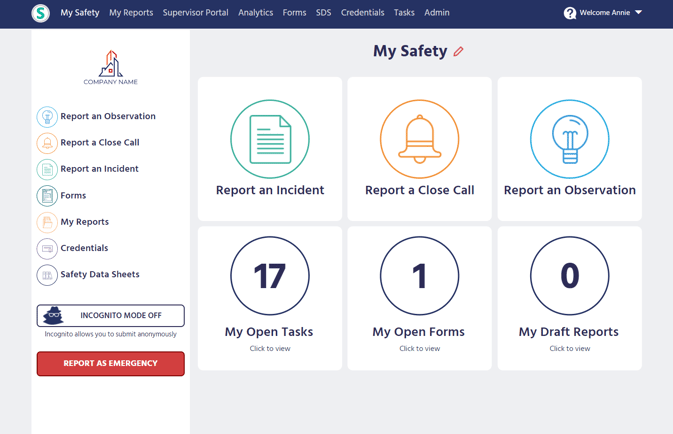
Users can make changes to their My Safety page by clicking on the red pencil icon located next to My Safety. Users will then see a dropdown list that includes button tiles that can be added to their homepage. Users can also rearrange the order of tiles by clicking and dragging the tiles, and tiles can be removed by clicking on the red X in the top right corner of the tile.
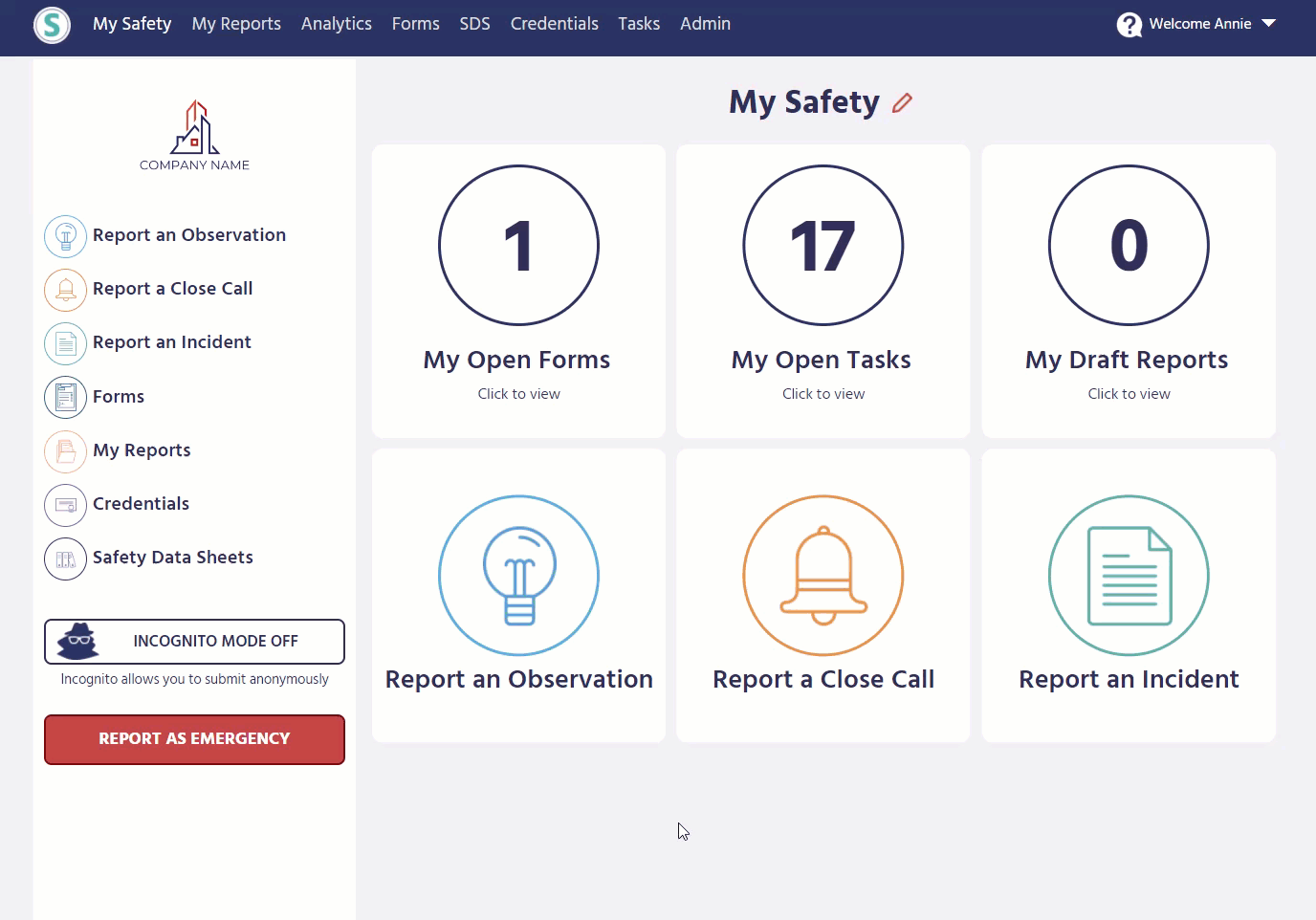
Additional Button Tiles
- My Open Tasks
- This will show the user how many open tasks they currently have. Clicking the button will automatically take the user to their Tasks page.
- My Open Forms
- This will show the user how many open draft forms they currently have. Clicking the button will automatically take the user to their open forms in the Forms module.
- My Draft Reports
- This will show the user how many draft reports they currently have. Clicking the button will automatically take the user to their draft reports.
My Safety Customization for Users with Analytics Access
In addition to the customizable button tile options noted earlier in this article, users with analytics access can create custom charts by using the My Charts tool (located on the Analytics page) and add their custom charts to their My Safety page.
Users can enlarge, lengthen, drag, and drop their custom charts on the My Safety page.
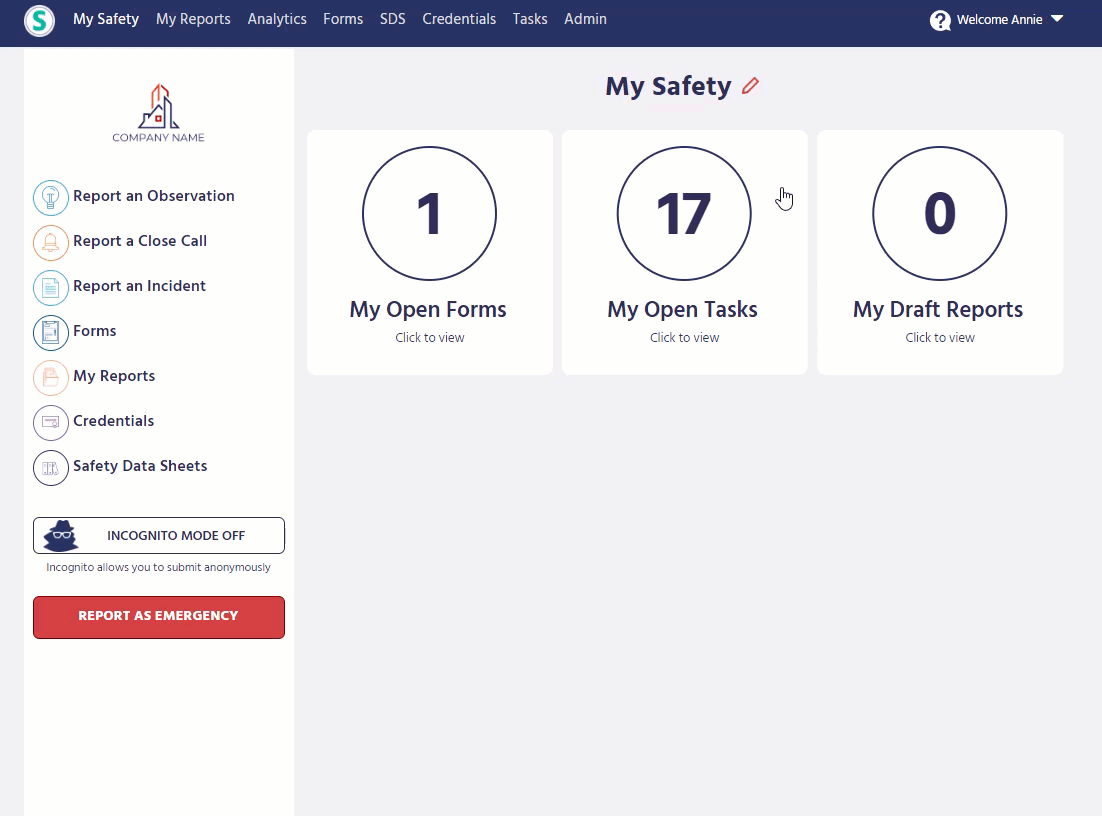
Learn more about the My Charts tool in Sospes!
