Users will have the option to use the translation tools for the languages their Sospes system is configured for.
Sospes engages all employees in an organization regardless of their preferred language. One of the ways to do this is by configuring the system in all the languages your employees speak. This knowledge base will summarize how to do that.
The entire system is available in any of 87+ languages. However, some features are configured uniquely to your organization and may require some adjusting of the translations in order to better fit your environment.
This article will cover how to add language variations of the following:
-
Asset Category Names
-
Observation Tags
-
Risk Matrix Scores and Definitions
-
Investigation Tabs
How it works
Once all of the translation variations are provided, whenever a user logs into the system they will see the translation that matches their personal language preference set in their user settings. If no translations are provided, then the system will default to the English version for that specific term.
While Sospes will not automatically translate this text to other languages, we do recommend using the recognizable term by either asking for what is used locally or using a translation tool like Google Translate.
Asset Categories
Having language variations of asset categories allows organizations to group asset types regardless of what they are referred to around the world.
To do this, any user with the Admin or Asset Manager role will need to open the asset categories page and add a new asset category or edit an existing one. When doing so, the user will be presented with a table allowing them to edit the name of the asset category for each individual language.
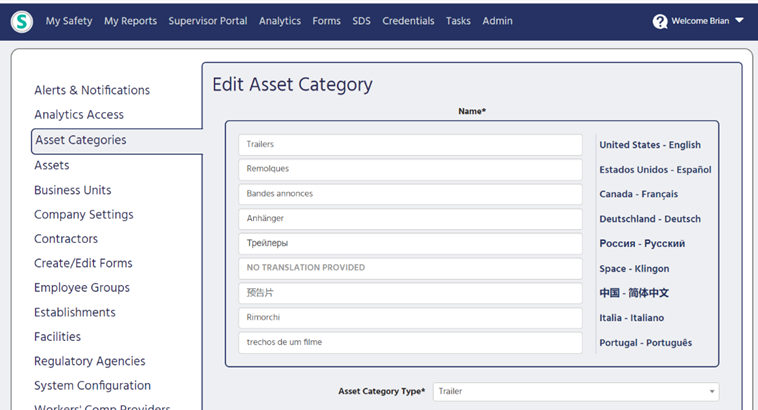
For Example: If the translated text for an asset category is provided in Spanish, a Spanish-speaking user will then see the asset category in Spanish rather than United States – English.
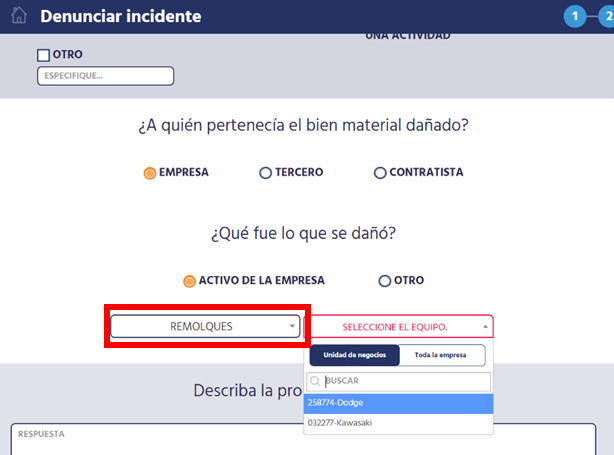
Investigation Tabs, Observation Tags, and Risk Matrix Descriptions
Users with the Admin role can also add different language options to several different sections found under the System Configuration tab in the admin menu. These sections include Investigation Tabs, Observation Tagging, and Risk Matrix Descriptions.
.png?width=607&height=352&name=My%20project-1%20(40).png)
Investigation Tabs
The Investigations Tab can be found under System Configuration in the Admin menu. .png?width=688&height=416&name=My%20project-1%20(41).png) When an Admin user edits the Investigation tabs, the input text in the English text field will not be automatically translated. These translation updates are then reflected when a user with a different language preference opens an investigation in a report.
When an Admin user edits the Investigation tabs, the input text in the English text field will not be automatically translated. These translation updates are then reflected when a user with a different language preference opens an investigation in a report.
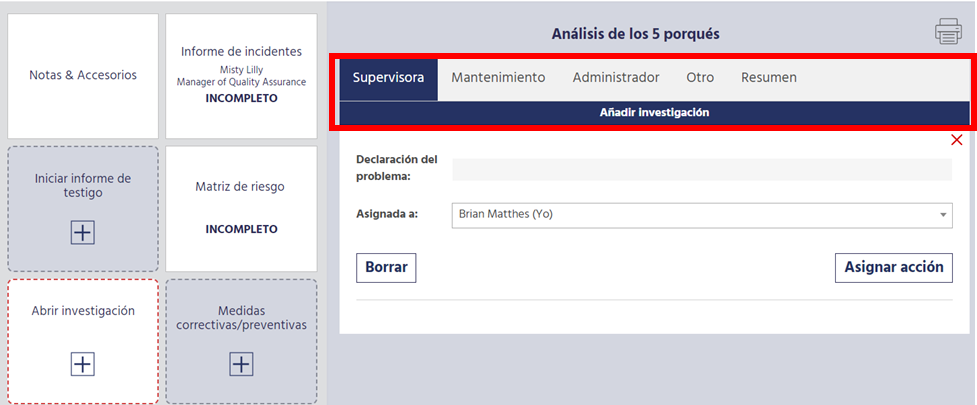
Risk Matrix Descriptions
The Risk Matrix Descriptions can be found under System Configuration in the Admin menu.
.png?width=688&height=367&name=My%20project-1%20(42).png) An Admin user can now edit the Risk Matrix Descriptions tab and the input text in the English text field that will not be automatically translated.
An Admin user can now edit the Risk Matrix Descriptions tab and the input text in the English text field that will not be automatically translated.
The end user will then see the changes when viewing the Risk Matrix located within a report in the Supervisor Portal. Prior to the release, if a user spoke a language other than United States – English, then the only option they would have to view the risk matrix was in English. Now they will be able to view it in their preferred language in Sospes.
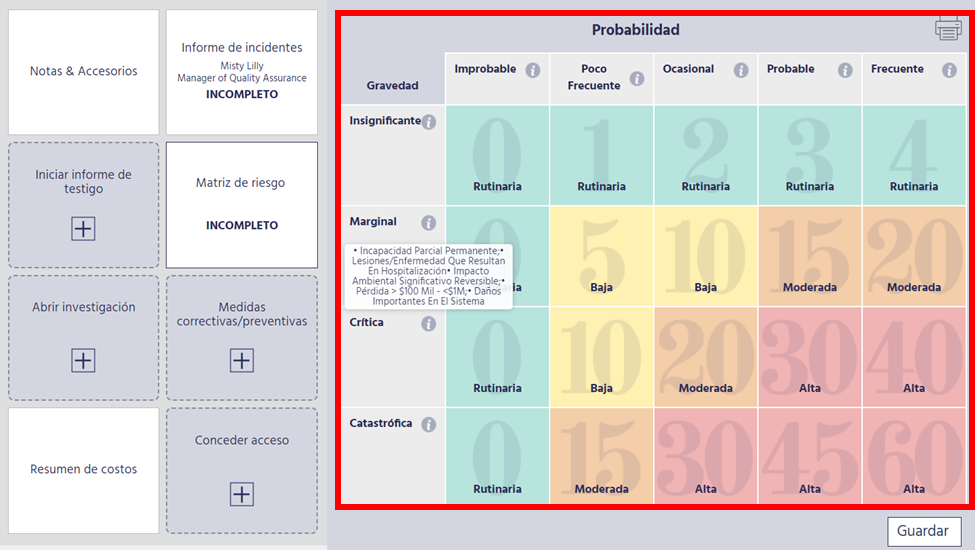
Observation Tags
Observation Tagging options can be found under System Configuration in the Admin menu. You must select which Observation Tag you'd like to provide translations for.
.png?width=688&height=317&name=My%20project-1%20(44).png) When an Admin user edits or updates observation tags, they will need to manually input the translations in the other language text fields. These will not automatically be translated. If the observation tagging fields are updated, the end user will then see the changes when filling out an observation report under the Observation Tagging section.
When an Admin user edits or updates observation tags, they will need to manually input the translations in the other language text fields. These will not automatically be translated. If the observation tagging fields are updated, the end user will then see the changes when filling out an observation report under the Observation Tagging section.
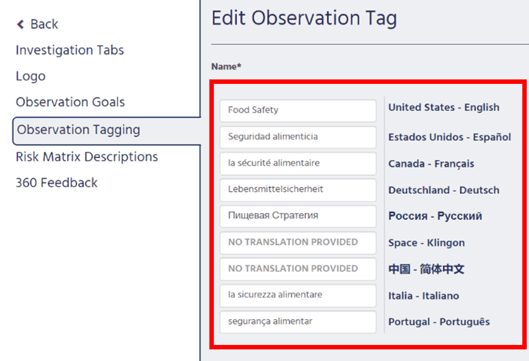
English speaking user

Spanish speaking user

German speaking user

